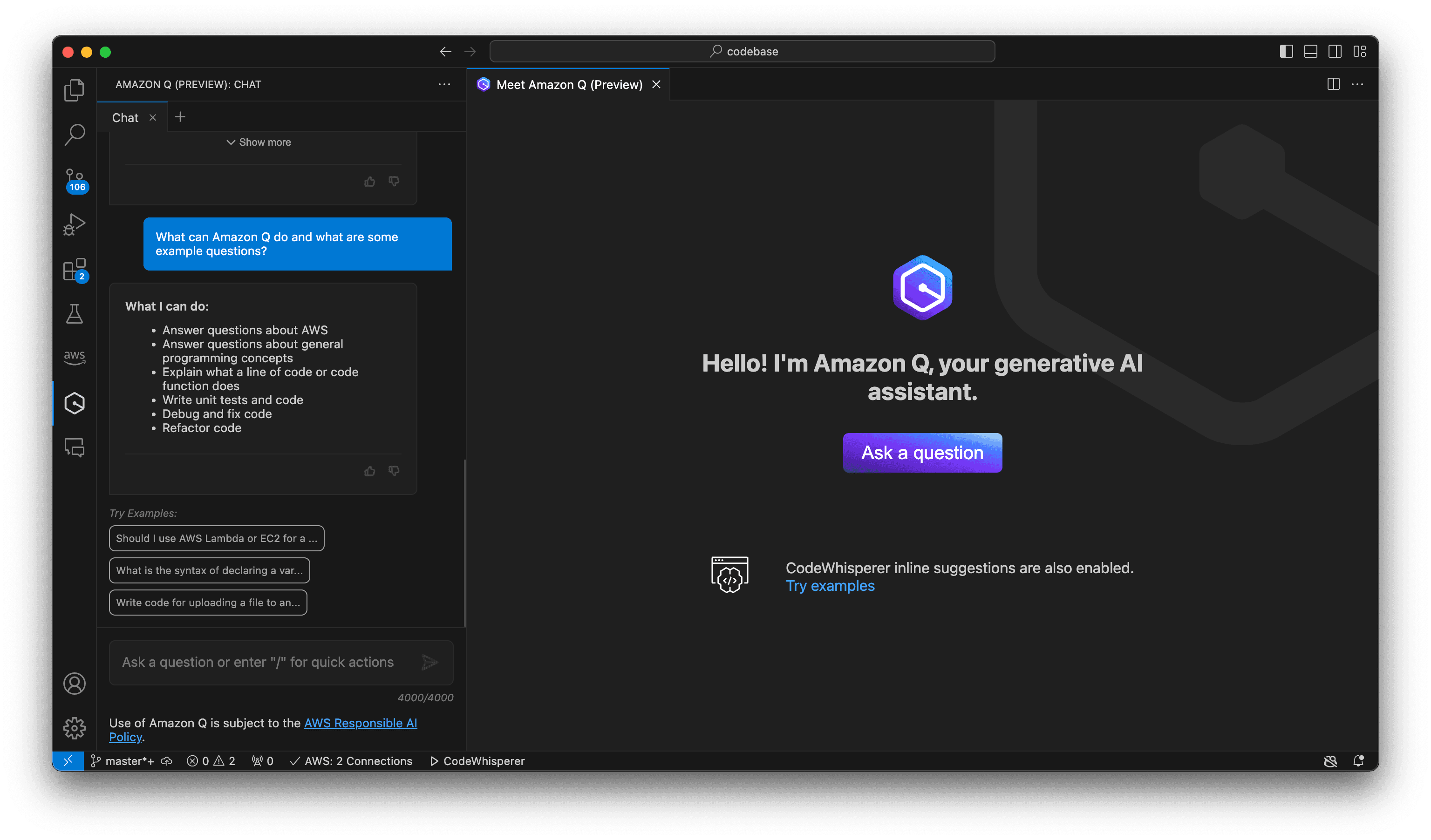
Start Chatting and Coding with Amazon Q in Visual Studio Code
🌟 Just dropped a 🔥 guide on #AmazonQ + #VSCode! It's all about coding smarter, not harder in the cloud. 🚀💻 Check it out for a game-changing dev experience! #CloudComputing #DevTools #AWS 🧑💻 #TechTuesday #CodeNewbie #awscommunity #awscommunitybuilders #amazonQ 🌐✨
Published Dec 1, 2023
Amazon Q, the latest offering from AWS, represents a breakthrough in cloud computing and developer interaction. Designed to enhance coding efficiency and streamline cloud-based operations, Amazon Q seamlessly integrates with Visual Studio Code (VSCode), one of the most popular code editors in the developer community.
This article guides you through setting up and utilizing Amazon Q within VSCode, enabling a more interactive and productive coding experience.
Prerequisites
Before delving into the specifics of Amazon Q, ensure you have:
1. An AWS Account: Essential for accessing AWS services.
2. Visual Studio Code: The editor where Amazon Q will be used. [Download here](https://code.visualstudio.com/).
3. AWS CLI: Useful for managing AWS services via the command line. [Install instructions](https://aws.amazon.com/cli/).
Step 1: Installing the Amazon Q Extension in VSCode
1. Open VSCode and navigate to the Extensions view by clicking the square icon on the sidebar.
2. Search for "Amazon Q" in the Extensions marketplace.
3. Install the Amazon Q extension.
Step 2: Configuring Amazon Q
1. After installation, open the Command Palette in VSCode (shortcut: Ctrl+Shift+P on Windows/Linux, Cmd+Shift+P on macOS).
2. Type and select Amazon Q: Configure. This will initiate a setup wizard.
3. Enter your AWS Credentials (Access with AWS Builder ID) when prompted.
Step 3: Using Amazon Q for Cloud Operations
Amazon Q integrates cloud operations directly into your coding environment. Here's how to use it:
1. Open a project in VSCode.
2. Use the Command Palette to access various Amazon Q commands like deploying resources, managing services, etc.
3. You can also write and execute AWS-related code directly within VSCode, with Amazon Q providing real-time feedback and suggestions.
One of the standout features of Amazon Q is its ability to offer real-time coding assistance:
1. As you type AWS-related code, Amazon Q suggests optimizations and best practices.
2. It can also automatically detect and warn about potential issues in your code, related to security, performance, or cost-efficiency.
Conclusion
Amazon Q revolutionizes how developers interact with AWS services, making cloud operations more efficient and error-free. By integrating directly into VSCode, it provides a seamless, interactive experience that enhances coding quality and accelerates project development.
