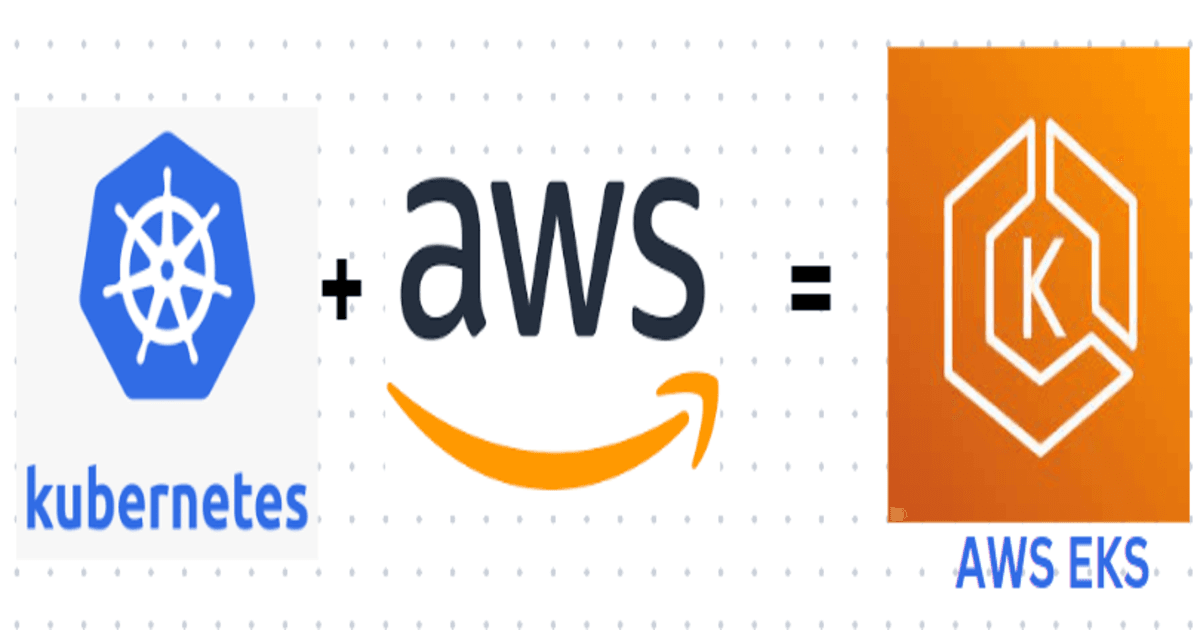
Creating a EKS cluster 1.24 version from scratch using eksctl.
Create an Amazon EKS cluster 1.24 version from scratch. When your cluster is ready, you can configure your favorite Kubernetes tools, such as kubectl, to communicate with your cluster.
- Open IAM Dashboard
- **** Create a user. username : ashish
- Attach AdministratorAccess policy.
- Create access and secret key.
- Open a EC2 Dashboard.
- Launch instance
- Name and Tags : MyTest
- Application and OS Image ( AMI ) : Amazon Linux 2023 AMI
- Instance Type: t2.micro
- Keypair : ashish.pem
- Network Settings : VPC, subnet
- Security Group : 22 - SSH (inbound)
- Storage : Min 8 GiB , GP3
- Click Launch instance
1
ssh -i "ashish.pem" ec2-user@ec2-52-90-59-5.compute-1.amazonaws.com1
2
3
4
5
[root@ip-172-31-18-194 ~]# aws configure
AWS Access Key ID ]: ****************4E4R
AWS Secret Access Key]: [****************HRJx]:
Default region name]: [Region Name]:
Default output format]: [None]:
- Download and extract the latest release
- Move the extracted binary to /usr/local/bin
- Test that your eksclt installation was successful
1
2
3
4
5
6
7
8
9
10
11
12
# for ARM systems, set ARCH to: `arm64`, `armv6` or `armv7`
ARCH=amd64
PLATFORM=$(uname -s)_$ARCH
curl -sLO "https://github.com/eksctl-io/eksctl/releases/latest/download/eksctl_$PLATFORM.tar.gz"
# (Optional) Verify checksum
curl -sL "https://github.com/eksctl-io/eksctl/releases/latest/download/eksctl_checksums.txt" | grep $PLATFORM | sha256sum --check
tar -xzf eksctl_$PLATFORM.tar.gz -C /tmp && rm eksctl_$PLATFORM.tar.gz
sudo mv /tmp/eksctl /usr/local/bin- Download kubectl version
- Grant execution permissions to kubectl executable
- Move kubectl onto /usr/local/bin
- Test that your kubectl installation was successful
1
2
3
4
wget https://amazon-eks.s3.us-west-2.amazonaws.com/1.16.8/2020-04-16/bin/linux/amd64/kubectl
chmod +x ./kubectl
mkdir -p $HOME/bin && cp ./kubectl $HOME/bin/kubectl && export PATH=$PATH:$HOME/bin
kubectl version --short --client1
eksctl create cluster --name ashish --version 1.24 --region us-east-1 --nodegroup-name ashish-workers --node-type t3.medium --nodes 2 --nodes-min 1 --nodes-max 4 --managed- eksctl create cluster : Creating a cluster eksctl
- --name ashish :**** Name of Cluster
- --version 1.24 : EKS cluster version
- --region us-east-1 : AWS Region Name
- --nodegroup-name ashish-workers : Autoscaling Group Name
- --node-type t3.medium : instance type
- --nodes 2 : Desire Node capacity is 2.
- --nodes-min 1 : Minimum Node capacity is 1.
- --nodes-max 4 --managed : Maximum capacity is 4.
1
2
3
4
5
6
7
8
9
10
11
12
13
14
15
16
17
18
19
20
21
22
23
24
25
26
27
28
29
30
31
32
33
34
35
36
37
38
39
40
41
42
43
44
45
46
47
48
49
50
51
52
53
54
[root@ip-172-31-18-194 ~]# eksctl create cluster --name ashish --version 1.24 --region us-east-1 --nodegroup-name des-max 4 --managed
2023-12-28 00:36:10 [ℹ] eksctl version 0.167.0
2023-12-28 00:36:10 [ℹ] using region us-east-1
2023-12-28 00:36:11 [ℹ] skipping us-east-1e from selection because it doesn't support the following instance type(
2023-12-28 00:36:11 [ℹ] setting availability zones to [us-east-1d us-east-1a]
2023-12-28 00:36:11 [ℹ] subnets for us-east-1d - public:192.168.0.0/19 private:192.168.64.0/19
2023-12-28 00:36:11 [ℹ] subnets for us-east-1a - public:192.168.32.0/19 private:192.168.96.0/19
2023-12-28 00:36:11 [ℹ] nodegroup "ashish-workers" will use "" [AmazonLinux2/1.24]
2023-12-28 00:36:11 [ℹ] using Kubernetes version 1.24
2023-12-28 00:36:11 [ℹ] creating EKS cluster "ashish" in "us-east-1" region with managed nodes
2023-12-28 00:36:11 [ℹ] will create 2 separate CloudFormation stacks for cluster itself and the initial managed no
2023-12-28 00:36:11 [ℹ] if you encounter any issues, check CloudFormation console or try 'eksctl utils describe-st
2023-12-28 00:36:11 [ℹ] Kubernetes API endpoint access will use default of {publicAccess=true, privateAccess=false
2023-12-28 00:36:11 [ℹ] CloudWatch logging will not be enabled for cluster "ashish" in "us-east-1"
2023-12-28 00:36:11 [ℹ] you can enable it with 'eksctl utils update-cluster-logging --enable-types={SPECIFY-YOUR-L
2 sequential tasks: { create cluster control plane "ashish",
2 sequential sub-tasks: {
wait for control plane to become ready,
create managed nodegroup "ashish-workers",
}
}
2023-12-28 00:36:11 [ℹ] building cluster stack "eksctl-ashish-cluster"
2023-12-28 00:36:11 [ℹ] deploying stack "eksctl-ashish-cluster"
2023-12-28 00:36:41 [ℹ] waiting for CloudFormation stack "eksctl-ashish-cluster"
2023-12-28 00:37:11 [ℹ] waiting for CloudFormation stack "eksctl-ashish-cluster"
2023-12-28 00:38:11 [ℹ] waiting for CloudFormation stack "eksctl-ashish-cluster"
2023-12-28 00:39:11 [ℹ] waiting for CloudFormation stack "eksctl-ashish-cluster"
2023-12-28 00:40:11 [ℹ] waiting for CloudFormation stack "eksctl-ashish-cluster"
2023-12-28 00:41:11 [ℹ] waiting for CloudFormation stack "eksctl-ashish-cluster"
2023-12-28 00:42:11 [ℹ] waiting for CloudFormation stack "eksctl-ashish-cluster"
2023-12-28 00:43:11 [ℹ] waiting for CloudFormation stack "eksctl-ashish-cluster"
2023-12-28 00:44:11 [ℹ] waiting for CloudFormation stack "eksctl-ashish-cluster"
2023-12-28 00:45:11 [ℹ] waiting for CloudFormation stack "eksctl-ashish-cluster"
2023-12-28 00:46:11 [ℹ] waiting for CloudFormation stack "eksctl-ashish-cluster"
2023-12-28 00:48:12 [ℹ] building managed nodegroup stack "eksctl-ashish-nodegroup-ashish-workers"
2023-12-28 00:48:12 [ℹ] deploying stack "eksctl-ashish-nodegroup-ashish-workers"
2023-12-28 00:48:13 [ℹ] waiting for CloudFormation stack "eksctl-ashish-nodegroup-ashish-workers"
2023-12-28 00:48:43 [ℹ] waiting for CloudFormation stack "eksctl-ashish-nodegroup-ashish-workers"
2023-12-28 00:49:33 [ℹ] waiting for CloudFormation stack "eksctl-ashish-nodegroup-ashish-workers"
2023-12-28 00:50:19 [ℹ] waiting for CloudFormation stack "eksctl-ashish-nodegroup-ashish-workers"
2023-12-28 00:51:01 [ℹ] waiting for CloudFormation stack "eksctl-ashish-nodegroup-ashish-workers"
2023-12-28 00:52:35 [ℹ] waiting for CloudFormation stack "eksctl-ashish-nodegroup-ashish-workers"
2023-12-28 00:52:35 [ℹ] waiting for the control plane to become ready
2023-12-28 00:52:35 [✔] saved kubeconfig as "/root/.kube/config"
2023-12-28 00:52:35 [✔] all EKS cluster resources for "ashish" have been created
2023-12-28 00:52:36 [ℹ] nodegroup "ashish-workers" has 2 node(s)
2023-12-28 00:52:36 [ℹ] node "ip-192-168-3-161.ec2.internal" is ready
2023-12-28 00:52:36 [ℹ] node "ip-192-168-48-222.ec2.internal" is ready
2023-12-28 00:52:36 [ℹ] waiting for at least 1 node(s) to become ready in "ashish-workers"
2023-12-28 00:52:36 [ℹ] nodegroup "ashish-workers" has 2 node(s)
2023-12-28 00:52:36 [ℹ] node "ip-192-168-3-161.ec2.internal" is ready
2023-12-28 00:52:36 [ℹ] node "ip-192-168-48-222.ec2.internal" is ready
2023-12-28 00:52:37 [ℹ] kubectl command should work with "/root/.kube/config", try 'kubectl get nodes'
2023-12-28 00:52:37 [✔] EKS cluster "ashish" in "us-east-1" region is ready- AWS CLI
- Check how many pods are running
1
2
3
4
5
6
7
8
[root@ip-172-31-18-194 ~]# kubectl get po -A
NAMESPACE NAME READY STATUS RESTARTS AGE
kube-system aws-node-4fdfg 1/1 Running 0 2m50s
kube-system aws-node-mm84r 1/1 Running 0 2m53s
kube-system coredns-79989457d9-798tx 1/1 Running 0 10m
kube-system coredns-79989457d9-7fhzl 1/1 Running 0 10m
kube-system kube-proxy-rkbzz 1/1 Running 0 2m50s
kube-system kube-proxy-vfq7k 1/1 Running 0 2m53s- AWS Console
- Verify EKS Cluster and version.
- Verify ASG Group
1
eksctl delete cluster ashish --region us-east-11
2
3
4
5
6
7
8
9
10
11
12
13
14
15
16
17
18
19
20
21
[root@ip-172-31-18-194 ~]# eksctl delete cluster --name ashish
2023-12-28 01:36:39 [ℹ] deleting EKS cluster "ashish"
2023-12-28 01:36:39 [ℹ] will drain 0 unmanaged nodegroup(s) in cluster "ashish"
2023-12-28 01:36:39 [ℹ] starting parallel draining, max in-flight of 1
2023-12-28 01:36:39 [ℹ] deleted 0 Fargate profile(s)
2023-12-28 01:36:40 [✔] kubeconfig has been updated
2023-12-28 01:36:40 [ℹ] cleaning up AWS load balancers created by Kubernetes objects of Kind Service or Ingress
3 sequential tasks: { delete nodegroup "ashish-workers", delete IAM OIDC provider, delete cluster control plane "as }
2023-12-28 01:36:40 [ℹ] will delete stack "eksctl-ashish-nodegroup-ashish-workers"
2023-12-28 01:36:40 [ℹ] waiting for stack "eksctl-ashish-nodegroup-ashish-workers" to get deleted
2023-12-28 01:36:40 [ℹ] waiting for CloudFormation stack "eksctl-ashish-nodegroup-ashish-workers"
2023-12-28 01:37:10 [ℹ] waiting for CloudFormation stack "eksctl-ashish-nodegroup-ashish-workers"
2023-12-28 01:37:47 [ℹ] waiting for CloudFormation stack "eksctl-ashish-nodegroup-ashish-workers"
2023-12-28 01:39:15 [ℹ] waiting for CloudFormation stack "eksctl-ashish-nodegroup-ashish-workers"
2023-12-28 01:40:18 [ℹ] waiting for CloudFormation stack "eksctl-ashish-nodegroup-ashish-workers"
2023-12-28 01:41:52 [ℹ] waiting for CloudFormation stack "eksctl-ashish-nodegroup-ashish-workers"
2023-12-28 01:42:53 [ℹ] waiting for CloudFormation stack "eksctl-ashish-nodegroup-ashish-workers"
2023-12-28 01:44:21 [ℹ] waiting for CloudFormation stack "eksctl-ashish-nodegroup-ashish-workers"
2023-12-28 01:45:34 [ℹ] waiting for CloudFormation stack "eksctl-ashish-nodegroup-ashish-workers"
2023-12-28 01:45:34 [ℹ] will delete stack "eksctl-ashish-cluster"
2023-12-28 01:45:34 [✔] all cluster resources were deleted