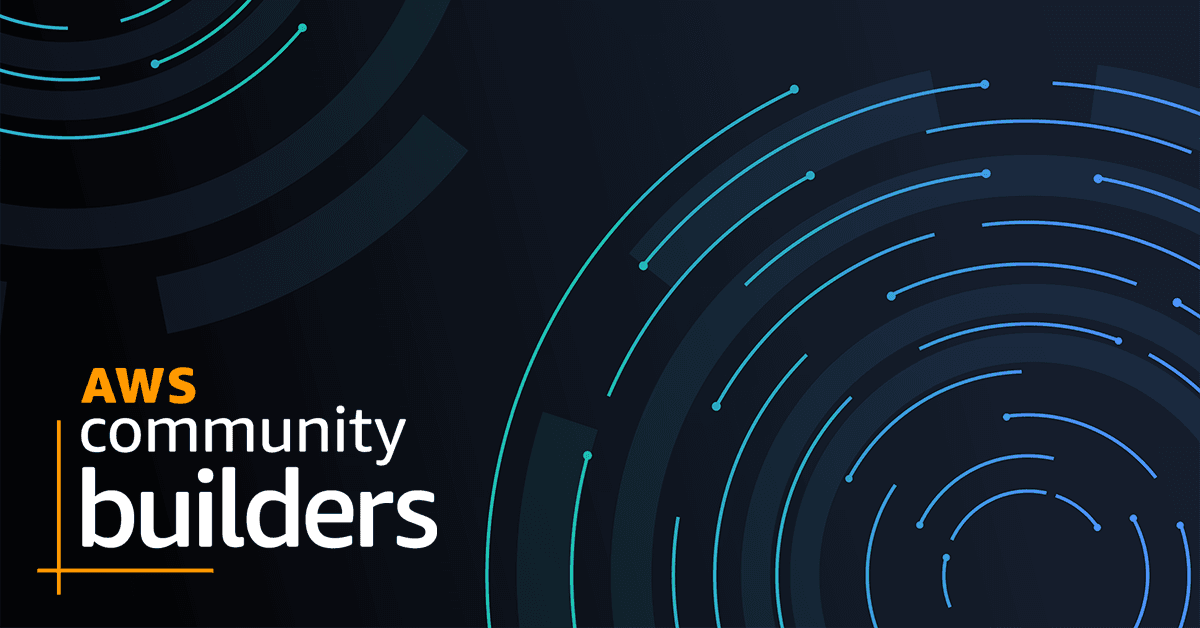
Dockerize ASP.NET Framework Application using App2Container & deploy to AWS ECS
In this article, we will modernize the sample ASP.NET framework app using App2Container CLI tool & finally we will deploy it to AWS Elastic Container Service (ECS)
- Automated Containerization: App2Container automates the process of containerizing applications. It analyzes the application running on a source environment, captures its configuration, and generates the necessary artifacts for containerization.
- Compatibility Analysis: The tool performs compatibility analysis to identify and address potential challenges or issues that may arise during the migration process. This helps users understand the feasibility of containerizing a particular application.
- Support for Various Platforms: AWS App2Container supports containerization for applications running on different platforms, including Java and .NET. This flexibility allows users to modernize a variety of applications.
- Integration with AWS Services: Once an application is containerized, App2Container can facilitate the deployment of the containerized application to AWS services like Amazon ECS (Elastic Container Service), Amazon EKS (Elastic Kubernetes Service), or AWS App Runner.
- CLI Tool: App2Container is available as a command-line interface (CLI) tool, making it convenient for users to incorporate it into their existing workflows and automation processes.
1
aws sts get-caller-identity- Login to the AWS Console and choose US East (Virginia) as the region.
- Goto S3 Management Console. Use + Create bucket button to create a new bucket piyush-a2c-bucket. If the bucket name is not available, then create a bucket with the name which is available. For me, the name was unique.
- Download the App2Container installation package, AWSApp2Container-installer-windows.zip.
- Extract the package and open PowerShell (Run as administrator) on that folder
- Run install script from PowerShell
1
.\install.ps11
app2container init1
app2container inventoryiis-app-id from previous step. Run analyze command as follows1
app2container analyze --application-id iis-app-id1
app2container containerize --application-id iis-app-id1
app2container generate app-deployment --application-id iis-app-id