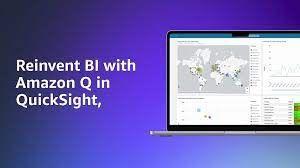
Amazon Q in Amazon Quicksight- Generative BI capabilities for Dashboard authoring, Executive summary & Data stories
Exploring Amazon Quicksights re-Invent launches
Published Jan 29, 2024
Amazon Quicksight has introduced its generative BI capabilities with Amazon Quicksight Q that is currently in preview for its customers. Quicksight is making huge improvements in its product by making it efficient for its users. The generative BI capabilities are powered by Amazon Bedrock large language models (LLMs). Quicksight has made far-reaching changes in the BI landscape by introducing these features that will not only shorten the time to reach to meaningful insights but also provide the privacy and security by following the data governance principles that are being set by an organization.
If you want to try out these features, you can do so by turning on the preview mode which is pretty simple to do. You should already have a Quicksight Q add on enabled to create topics based on your data. Once topics are setup, you can try out the generative BI capabilities that Quicksight Q has to offer you.
Build visuals based on natural language that are typed in. Once the visuals are built you can refine them using Edit with Q feature where you can change visual type, modify data colors and provide other instruction that you would like to modify your visual to. With this your time to produce insight has reduced significantly. When you try to type your text, you are being provided with suggestions that is quite helpful and saves a lot of time. Once the visual looks good it can be added to analysis just in a click. This feature is great for readers who do not want to build visuals from scratch. They can have access to data and ask questions to Quicksight Q and quickly produce insights.
In the below visual, I have used the BI authoring capability (Build visual) to build a visual using natural language. I can change the visual type, view insights based on the visual and also add the visual to analysis.
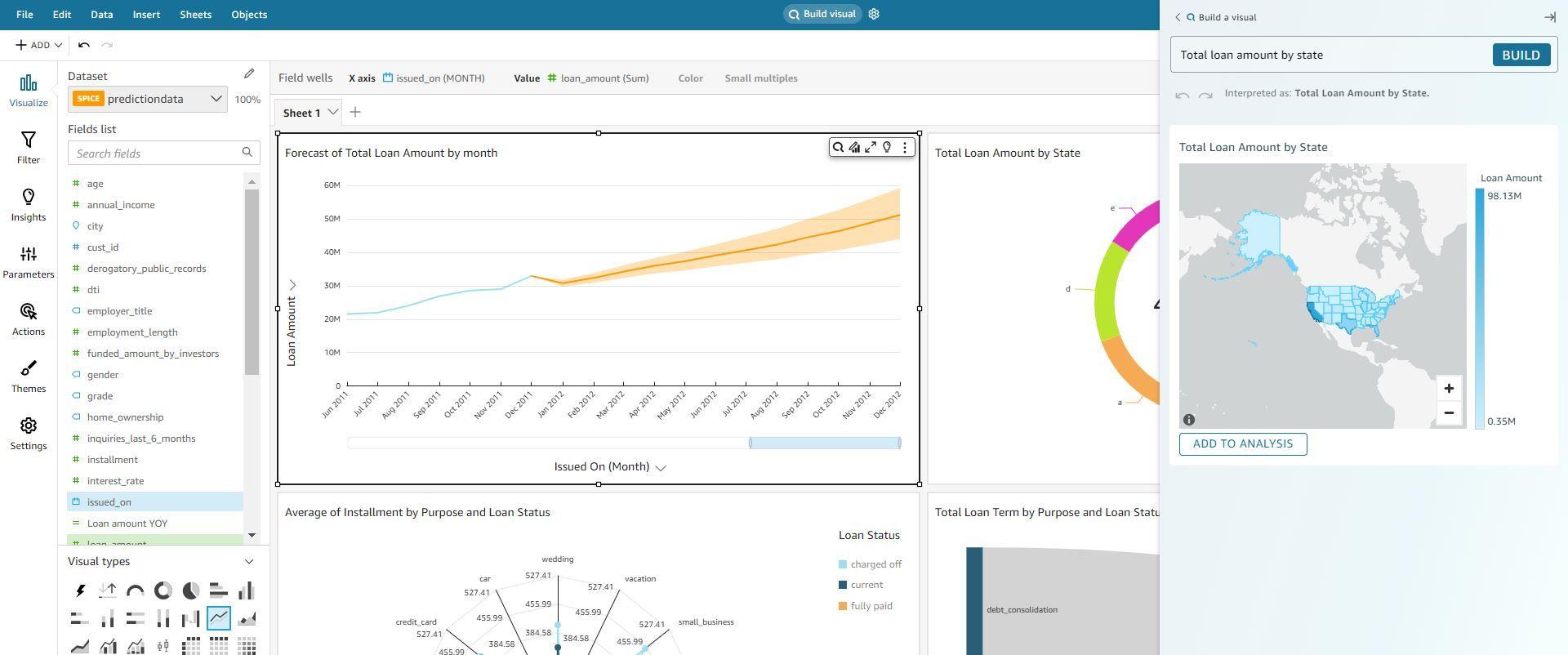
Another example of how we could generate visuals by natural language.

Once the visuals have been added to analysis , users can modify the visual using Edit with Q button that is available in the visual menu on top right corner. For example- you can modify the color of data, change visual type, change granularity of data etc. With this feature you do not have to go to Quicksight Q to modify your visual, it can be done in the analysis itself.
Below image shows how I can edit my visual. I typed in 'if loan amount greater than 1500000 red else between 7000000 and 15000000 yellow else less than 7000000 green' and clicked apply.
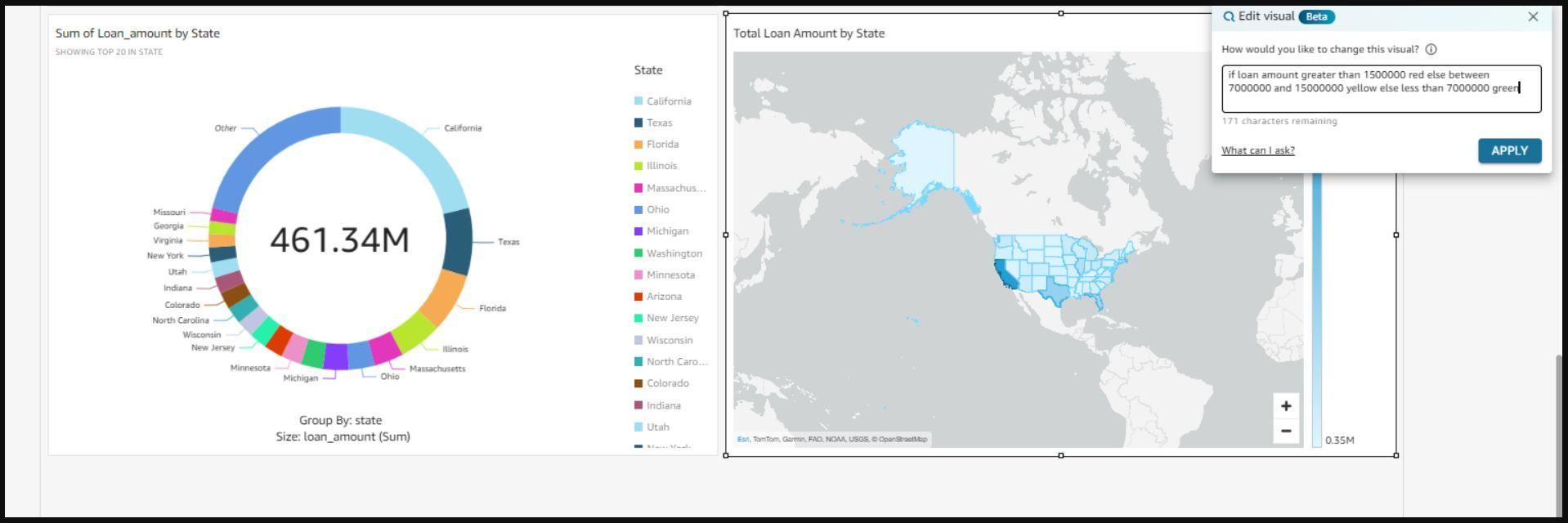
Based on the condition that I had provided, the visual has been modified just by using natural language as seen in the below image.

Customers can also build complex calculations using Quicksight Q's capability to build calculations for you. You simply need to mention what your calculation needs to do in natural language and you will quickly get calculation built for you. With this feature the user does not need to know any syntax and can easily just produce calculated fields using natural language. They can be built using Build for me button and also the calculations can be reviewed and it can be edited using the expression syntax if needed.
Below image represents how I can build a calculated field by using natural language. you can simply type in the calculation in Build for me and Quicksight will provide a AI generative calculation for you.
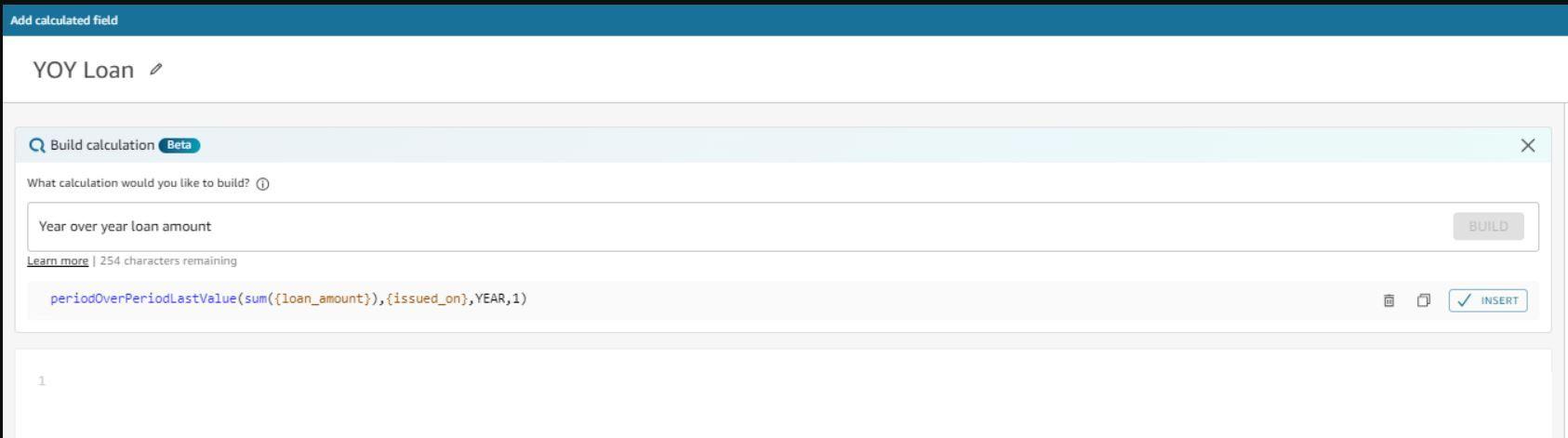
With this amazing feature of executive summary, you can quickly get a summary of your dashboard in text. This will provide confidence to the users as when they click the executive summary text, they will be shown the dashboard from which that summary was generated which will validate the summary as well. Also you can dive deep into these insights if you do not feel good with these findings using Ask Q. you can type in your question or provide some relevance which will provide multiple visuals for you validate or inspect further on your data or insights. These summary can be used in meetings while presenting the dashboard.
The below image displays how you can derive summary from your dashboard using the latest executive summary feature. you can go the Build button on the top right corner on your published dashboard page and click executive summary option and that will generative summary based on your visuals in the dashboard. you can now click on the summary and it will show you the dashboard from which that summary was derived.
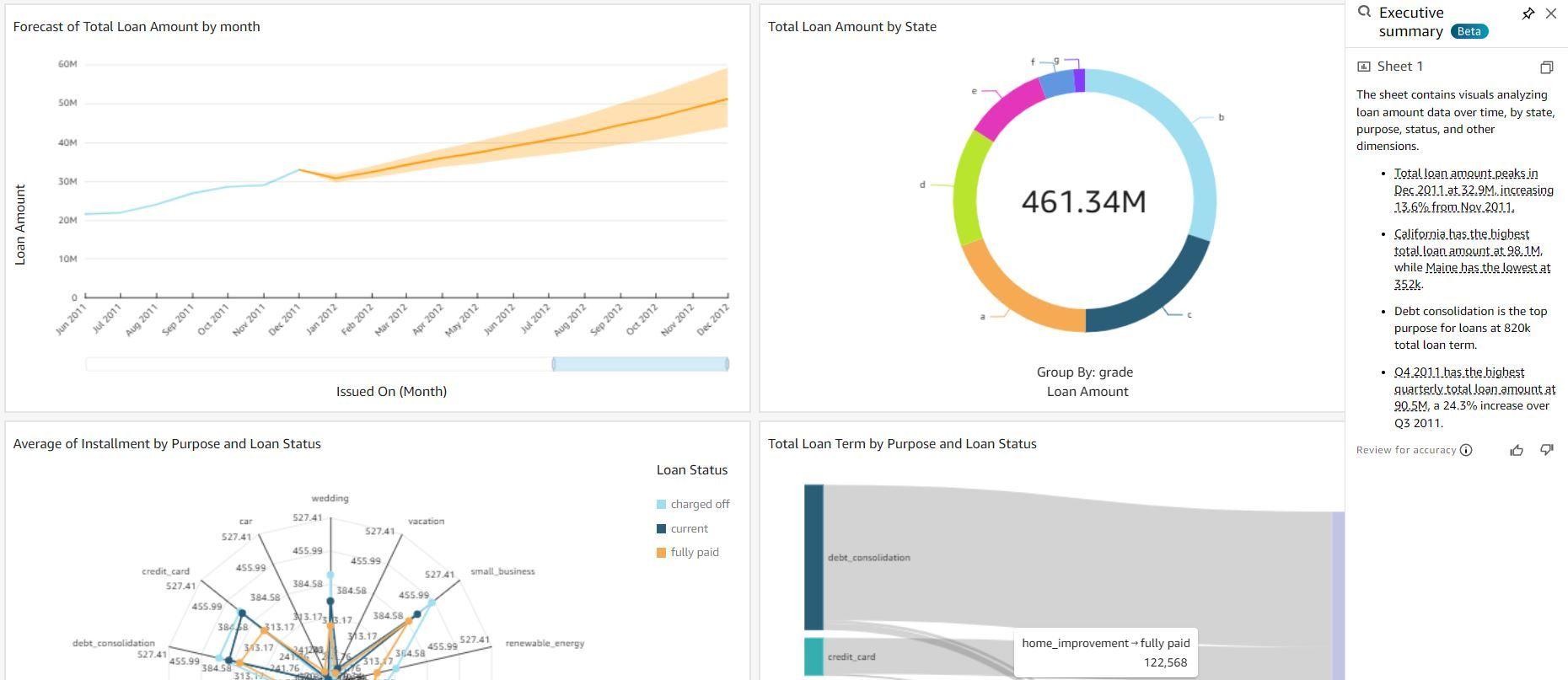
Below image shows, on clicking on the executive summary we will be able to view the visual and validate the summary based on the data that we see in the visual.

Data stories is another latest Generative BI feature in Quicksight where you business users can provide their data insights through compelling narratives. They no longer need to copy paste visuals and build a narrative around data insights to present it to external users or team members which will save a lot of manual effort. This will help in getting to conclusions and business decisions quicker.
Business user needs to get into the dashboard and click Build button on the top right corner on your published dashboard page and select data stories. They can then provide a description of story they want in natural language. In this story relevant dashboards and data is displayed along with narratives for each visual. This story not only describes the visuals and its underlying data, but also general business problems, world knowledge of LLMs and how they can be solved. you also will have an option of modifying the story like formatting visuals, adding images, changing text formatting etc based on your needs. After the story is ready it can be shared with users based on data governance rules set by you.
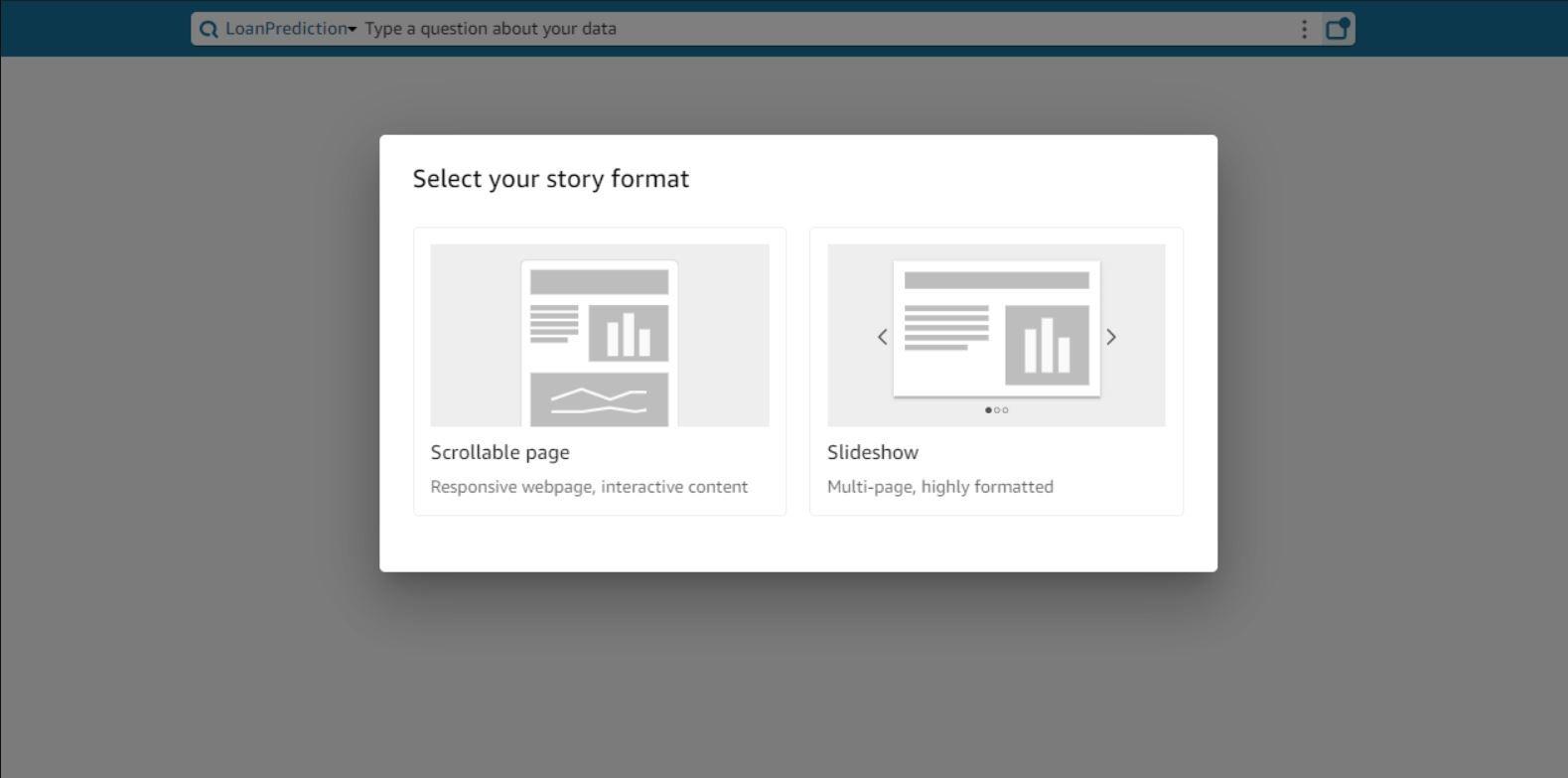
In the below image, you will need to select visuals around which you want to build a data story then type in Build Story prompt on bottom right corner and mention what you want to build your story on and what problems you want to solve.

Once you click build, Quicksight builds a data story for you within few seconds. you can now modify the data story based on your needs and publish it once ready and finalized.






I am pleased to be featured in the AWS training and certification blog on how I am exploring with the new AWS Generative AI features and Quicksight is one of those implementations that I have worked on. Here is the link to the article- Link
