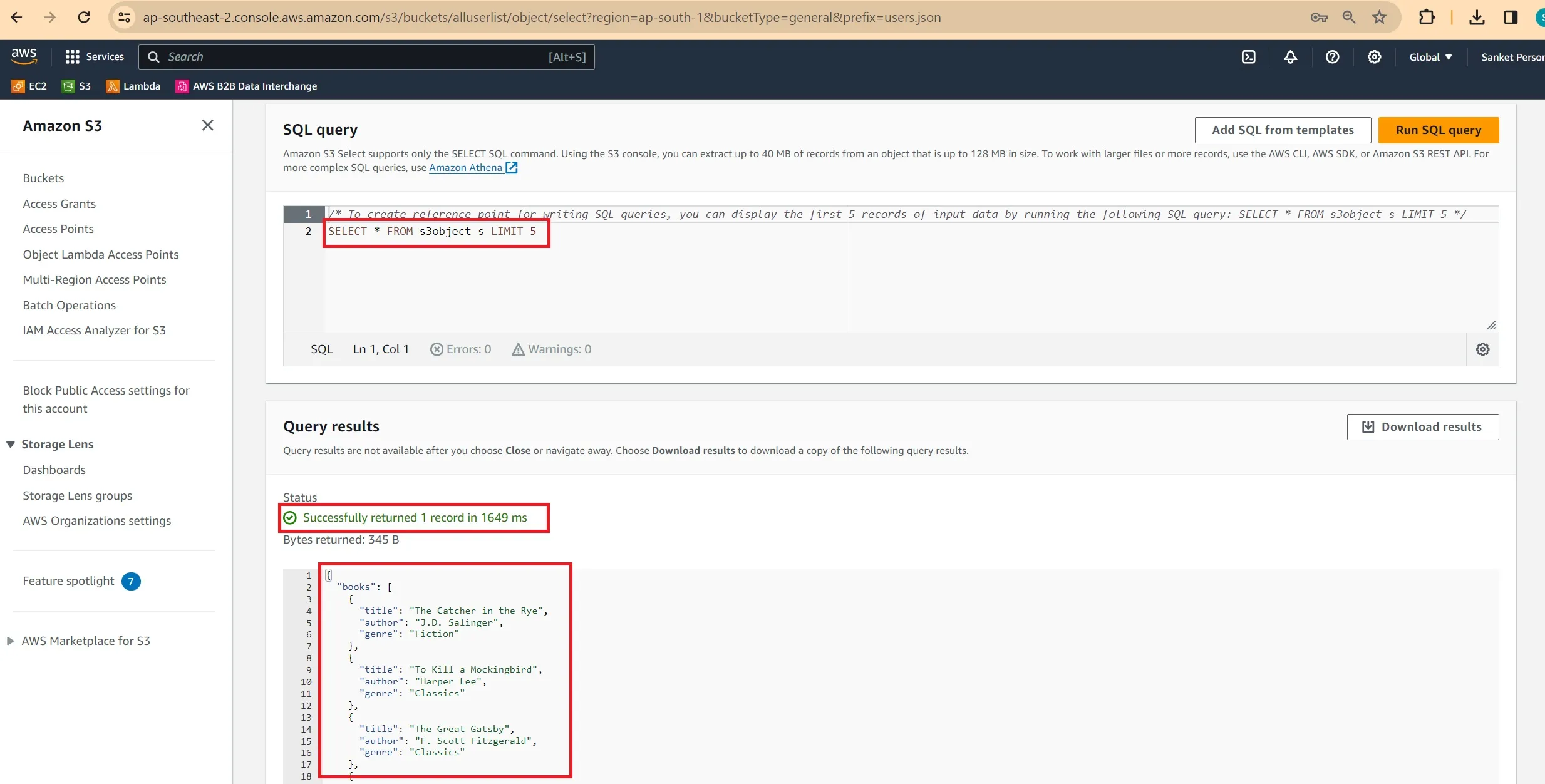Simplifies Data Retrieval using AWS S3 Select
Run SQL Queries on S3 to filter and retrieve the data using Amazon S3 Select
- JSON
- CSV
- Apache Parquet
- The length of a SQL expression should not exceed 256 KB.
- The length of a record in the input or the result is 1 MB max.
- Permission of
s3:GetObjectfor the object you are querying is a must.
- Increase performance: By selecting only limited data instead of all the data from S3.
- Reduce cost: Reduce the long-running thread of reading all the data and process only relevant data.
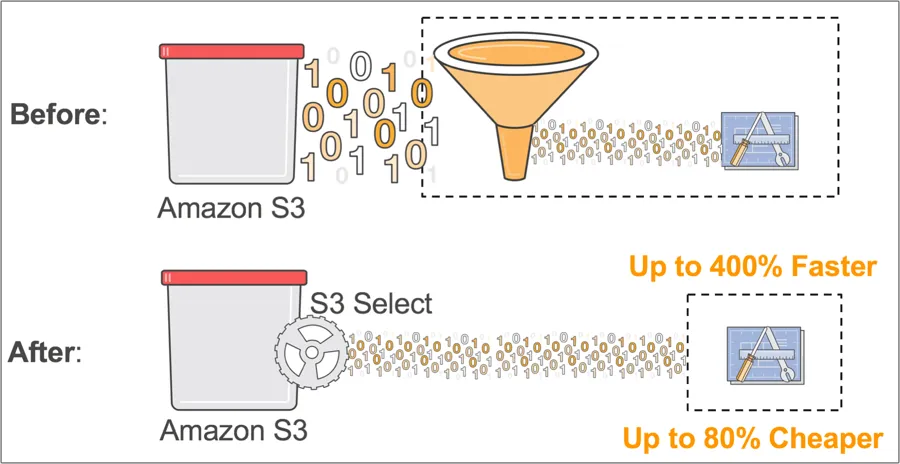
Image taken from the AWS website.
- Sign in to the AWS Management Console and open the Amazon S3 console at https://console.aws.amazon.com/s3/.
- Click on Buckets (left pane).
- Select the bucket that contains the object that you want to read the content from, and then choose the name of the object.
- Select the Object actions, and choose Query with S3 Select.
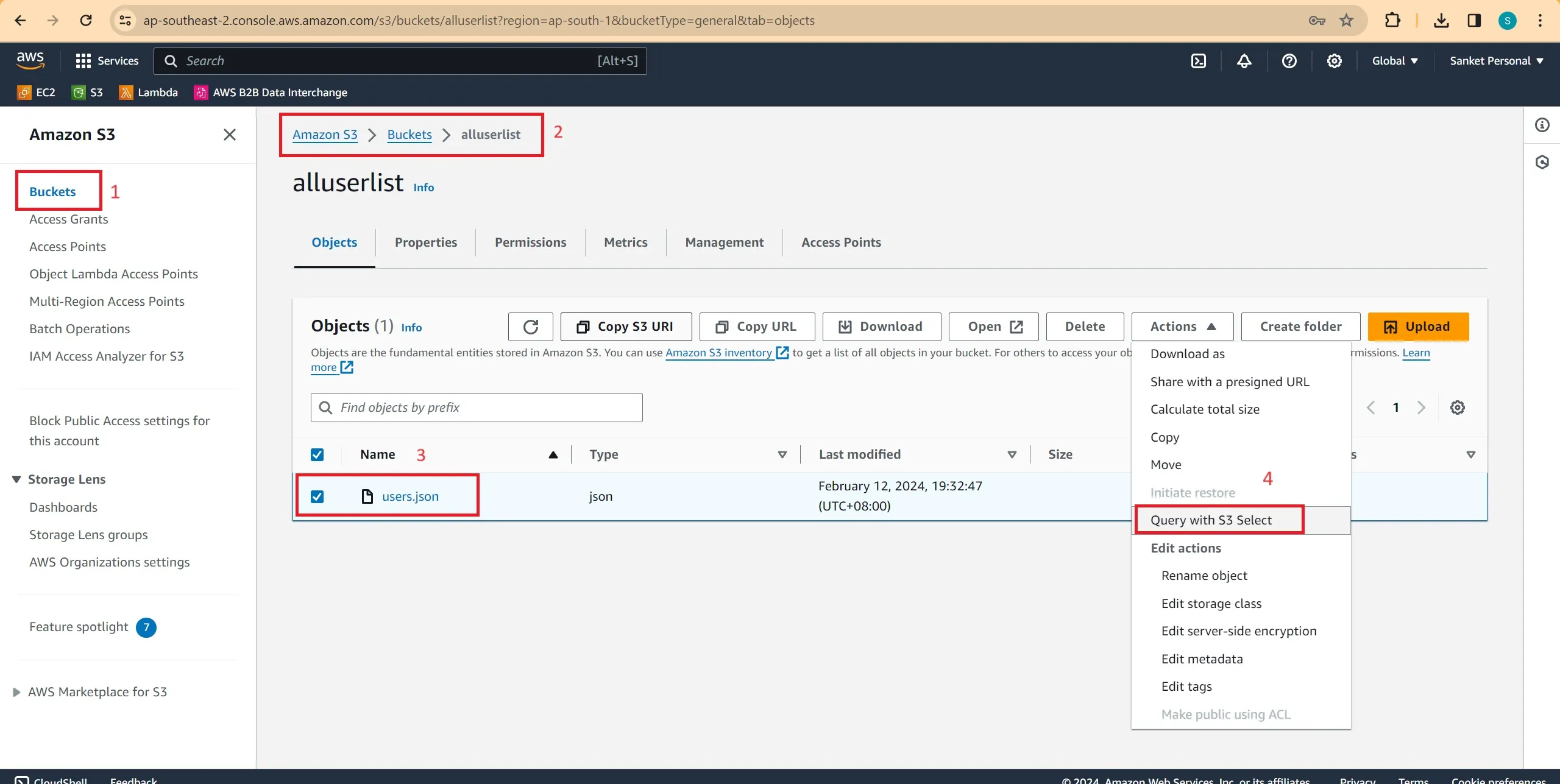
Setup the file and Query with S3 Select - Configure the Input settings, like the format, JSON content type, and Compression of your input data, and the Output settings i.e. the format of the output data that you want to receive.
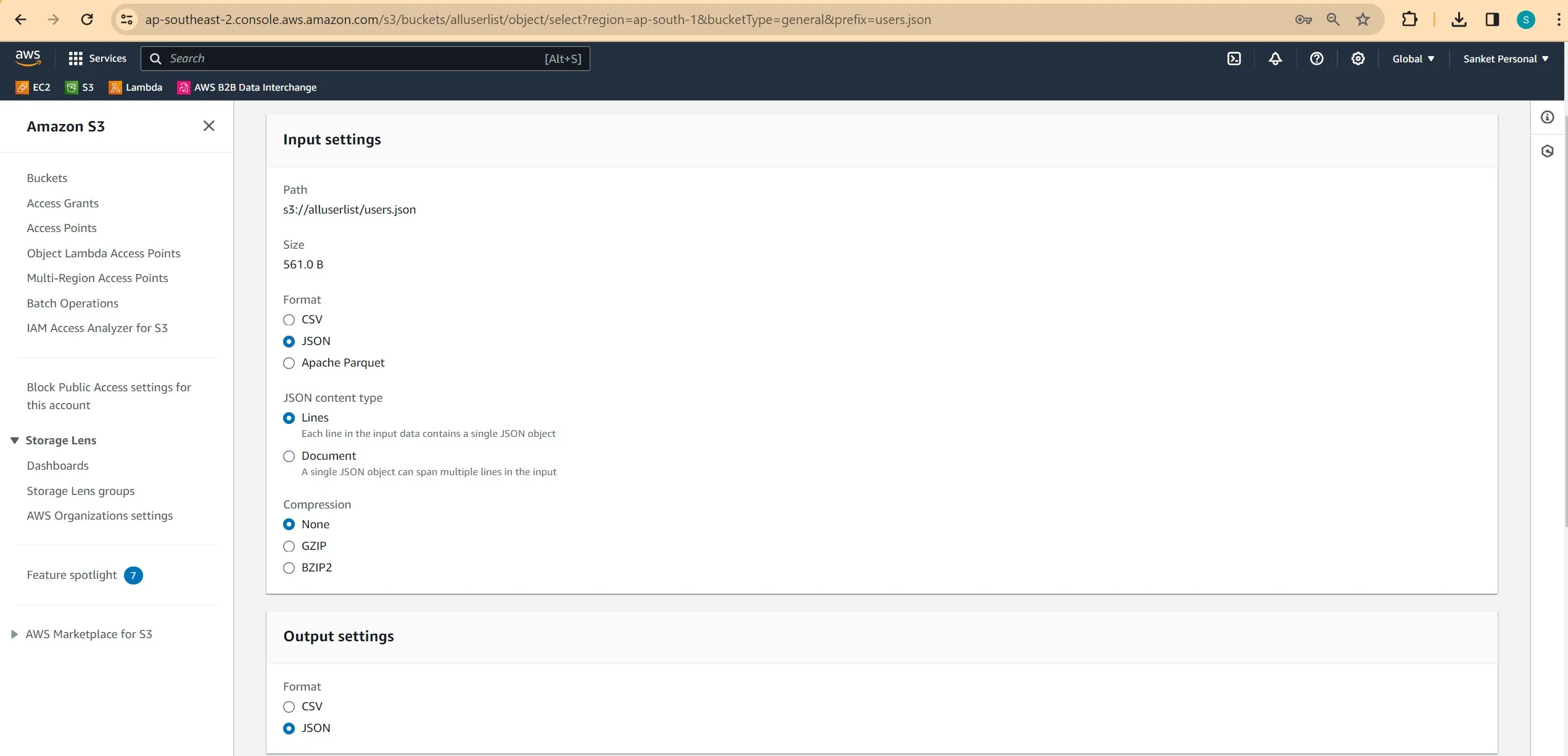
- Under SQL query, enter the SELECT SQL commands according to your requirements.
- Then click on Run SQL query. Then, under Query results, you can see the results of your SQL queries.