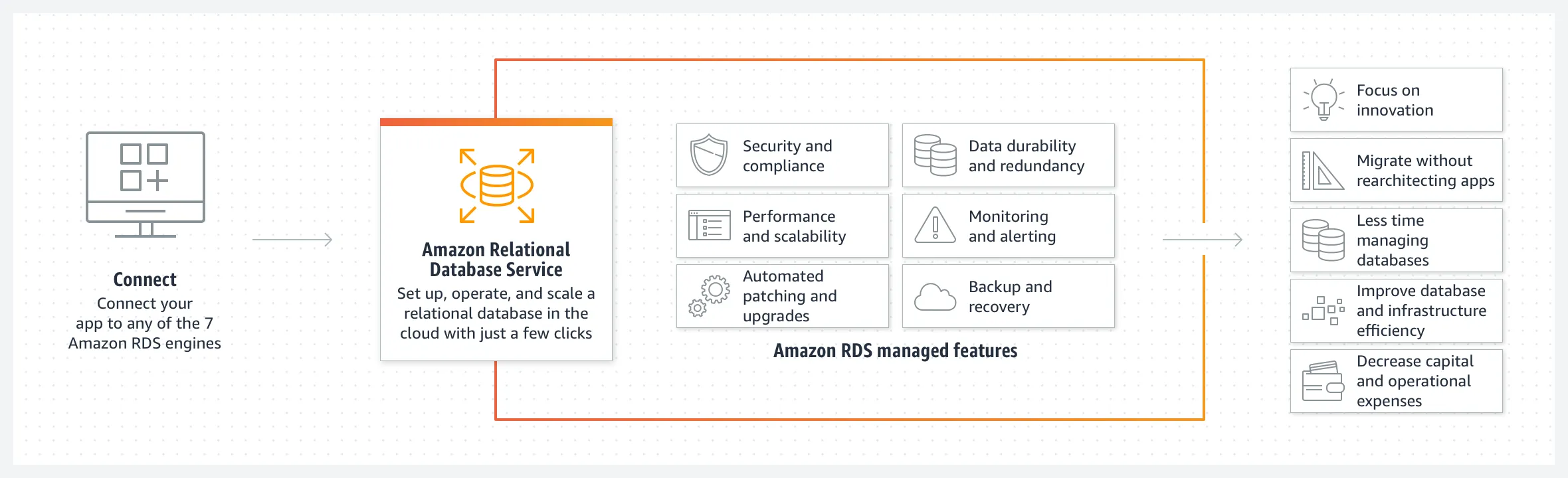
Protect Your Data in Amazon RDS Against Disaster or Accidental Deletion
In this guide we will show how to protect data stored in Amazon Relational Database Service (Amazon RDS) from major disaster events.
Seth Eliot
Amazon Employee
Published Jul 3, 2023
Last Modified Mar 20, 2024
Disaster events occur infrequently, but when they happen it is crucial that you have a strategy that enables you to protect your data. Amazon Relational Database Service (Amazon RDS) offers several capabilities to protect your data in case disaster strikes. Amazon RDS is a good choice when you need to set up, operate, and scale a relational database in the Cloud. With it you can run the database engine of your choice from among MariaDB, Microsoft SQL Server, MySQL, Oracle, or PostgreSQL.
When you think about data protection, consider two mechanisms: Backup is a batch operation on your entire data store or on incremental changes since the last full backup, while replication happens in real, or near-real, time as either logical transactions or physical blocks copied to a replica. Backups protect against deletion or corruption of your data, and they allow you to restore to the last known good state. Replication protects against loss of access to the primary data; if the primary database instance is not accessible or available, you can fail over to the replica. Therefore it is a best practice to use a combination of backup and replication.
In this post I will show you multiple approaches to both replication and backup. You do not need to do all of them. Instead, consider a defense in depth approach, with multiple replication and backup approaches, each adding an additional layer of protection. And then determine which layers you need based on the function and criticality of your application. Disasters will happen, and using the approaches I share here using RDS, your application will be able to recover and continue to meet your objectives.
Figure 1 shows an overview the multiple layers of RDS data protection this guide will cover. I will show you how to do this using the AWS Console, but these configurations can also be done using the AWS CLI or AWS SDK.

Replication provides rapid recovery for a wide range of potential faults that may impact availability of the primary database instance or the availability zone (AZ) it is in. Since replication is real-time or near-real-time, there is no, or very little, data loss when failing over to a replica. Recovery times can be very short as the replica is already running and does not need to be restored from backup.
This is why our first layer of protection is in-Region, synchronous replication. Using Multi-AZ Deployment, a primary database instance located in one Availability Zone (AZ) is synchronously replicated to a standby database in another AZ (Figure 1-①). Locating the standby in a different AZ provides the protection of fault isolation, since AZs are located in distinct, separate sets of data centers from each other. In case of a failure of the primary instance, or a disaster event in the AZ where the primary instance is located, the standby takes over in a different AZ. This can be implemented at DB creation, or an existing DB can be modified to become Multi-AZ.
- Open the Amazon RDS console at https://console.aws.amazon.com/rds/
- In the navigation pane, choose Databases
- To create a new DB click Create Database / To modify an existing DB, click the radio button next to the DB name and then click Modify
- Under Availability and durability, make the selection for Multi-AZ DB. The wording of this selection will vary based on database engine (Figure 2)
- For MySQL or PostGres DB, select Multi-AZ DB instance
- For MariaDB and Oracle DBs, select Create a standby instance
- For a SQL Server DB, select Yes (Mirroring / Always on). This is because SQL Server DB instances use SQL Server Database Mirroring (DBM) or Always On Availability Groups (AGs).
- Select your other options and continue the prompts to create or modify your DB

The Multi-AZ DB cluster option is another way to deploy Multi-AZ. It consists of a read/write instance plus two standby DB instances. Each standby is read-only, and the cluster presents read and write endpoints that handle load-balancing and rerouting connections when some DB instances aren't available. If the writer instance fails, one of the read instances is promoted to become the new writer. This is available for RDS for MySQL and RDS for PostgreSQL.
The next layer of protection is still in-Region and enables asynchronous replication to one or more read replicas. By replicating to an instance in a different Availability Zone (AZ) than your primary and standby instances, you can achieve additional fault isolation to protect your database data (Figure 1-②). Read replicas are created from an already-existing RDS DB instance.
- Open the Amazon RDS console at https://console.aws.amazon.com/rds/
- In the navigation pane, choose Databases
- Click the radio button next to the DB name and then click Actions, then Create read replica
- Supply the required options. Consider the following when supplying these values
- We recommend that you use the same DB instance class and storage type as the source DB instance for the read replica.
- Under Network & Security is where you can specify the Availability Zone. In Figure 3 we place it in Availability Zone c, as shown in Figure 1.

Amazon RDS also supports cross-Region Read Replicas (Figure 1-③) for all database engines except for SQL Server. Like all read replicas, a read replica that is cross-Region can be set up with its own standby instance in a different Availability Zone (Figure 1-④). Regions are separated by large distances and are designed to be isolated from the other Regions. Therefore, securing a copy of your data in another Region provides another layer of fault isolation to our defense in depth.
To create a read replica in another AWS Region, under Network & Security select the Destination region for the replica (Figure 3).
The strategies so far provide a high degree of protection for your database data. However they are all replication strategies and therefore do not protect your data from disaster events that involve the loss or corruption of a large set of data (or the entire database) due to either accidental or malicious action. To add a layer of protection against this, you must create data backups. Automated backups provide the ability for point-in-time recovery (PITR) to the last known good state of your data.
Amazon RDS automated backups create a periodic snapshot of your database and also backup transaction logs between snapshots (Figure 1-⑤) to enable PITR. The transaction logs are saved every five minutes, therefore the latest restorable time should be no more than five minutes before the present. Backups are stored in Amazon S3 in-Region by default.
- Open the Amazon RDS console at https://console.aws.amazon.com/rds/
- In the navigation pane, choose Databases
- To create a new DB click Create Database / To modify an existing DB, click the radio button next to the DB name and then click Modify
- Click to expand Additional configuration
- Under Backup, supply the following (Figure 4):
- Enable automated backups is checked
- Backup retention period is set from 1 to 35 days - this will determine the oldest point from which you can restore
- Backup window is then the daily snapshot will be taken. You can use the default values here, or set your own
- Note: when using the CLI or SDK you enable automated backups by using a positive nonzero value for retention period

A discussed earlier, securing a copy of your data in another Region provides an additional layer of fault isolation to our defense in depth. Amazon RDS database can copy snapshots and transaction logs to a different AWS Region (Figure 1-⑦) when using any supported database engine.
During DB creation you enable this feature and specify the destination Region and retention period of the copied backup, as part of creation (Figure 5).

You can also modify an existing DB to enable cross-Region backup copying (Figure 6):
- Open the Amazon RDS console at https://console.aws.amazon.com/rds/
- In the navigation pane, choose Automated backups.
- On the Current Region tab, Click the radio button next to the DB name and then click Actions, then Manage cross-Region replication.
- Under Backup replication, choose Enable replication to another AWS Region.
- Choose the Destination Region.
- Choose the Replicated backup retention period.

To prevent any impact on your primary DB during the automatic backup window, the backup is taken from the standby instance (as shown in Figure 1) when using MariaDB, MySQL, Oracle, or PostgreSQL engines. Otherwise, storage I/O might be suspended briefly while the backup process initializes (typically for under a few seconds).
For database engines that do not enable the copying of automated backups, you can instead implement the strategy shown in Figure 1-⑥. Here we use the cross-Region read replica as the source for automated backup (as always, the backup is taken from the standby instance associated with the replica). This backup will provide the PITR needed if we need to restore to a known good state prior to data deletion or corruption.
Replicas provide the ability to restore data quickly and with minimal data loss. Backups provide the ability to restore to a specific point in time, and therefore to a known good state prior to data corruption or deletion. The guide shows you how to use a combination of both approaches, putting your data in different Availability Zone and AWS Regions to achieve the highest degree of fault isolation to protect your relational database data in RDS.
- AWS Documentation
- Hot-to guide
- Well-Architected workshop
- Testing Resilience of EC2, RDS, and AZ USing Chaos Engineering - This lab illustrates how RDS fails over to the standby instance to maintain availability
Any opinions in this post are those of the individual author and may not reflect the opinions of AWS.
