Build Your Own Recommendation Engine for a Movie Streaming Platform Clone on AWS
A full stack hands-on tutorial leveraging custom machine learning models, SageMaker, Lambda, API Gateway and a handful of other tools to find the perfect movie to stream this weekend!
| About | |
|---|---|
| ✅ AWS experience | 200 - Intermediate |
| ⏱ Time to complete | 60 minutes |
| 💰 Cost to complete | Free tier eligible |
| 🧩 Prerequisites | - AWS Account |
| 💻 Code Sample | Code sample used in tutorial on GitHub |
- How to get started with using jupyter notebooks and python code to sanitize your raw data and perform data visualizations.
- How to find relationships between various features in your data set and convert the relevant features into numerical features.
- How to scale the numerical features in your raw data to bring all the features on the same scale for comparison purposes.
- How to build, train, and deploy your custom and native machine learning models on SageMaker.
- How to expose the deployed models through a REST API using AWS Lambda and AWS API Gateway using the Open Source Chalice framework.
- How to integrate the REST APIs with a fronting User Interface (in our case this UI will represent our custom streaming platform clone called MyFlix, but you can use the skills you learn in this tutorial to build your own full stack applications with ML Models).
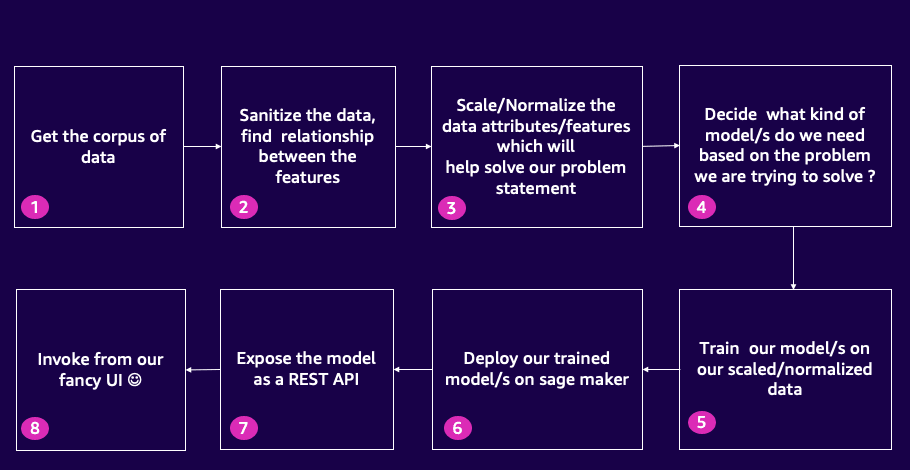
- We will use AWS CLI and CloudFormation nested stacks to build the infrastructure resources needed for this tutorial. We can create these resources by downloading the CloudFormation Templates from this folder. Here is how I execute the AWS CLI Commands to deploy the CloudFormation Nested stacks. This is how my directory structure looks like after I download the CloudFormation templates:
- The below command is used to package the CloudFormation template in "main-stack.yaml" and output the packaged template as
packaged.yamlto an Simple Storgage Service bucket (S3) namedplaceholder-cloudformation-s3-bucket-to-store-infrastructure-templatein theus-east-1region. Create your own S3 bucket in your account and use it in the command below instead ofplaceholder-cloudformation-s3-bucket-to-store-infrastructure-template.
- Next execute the
aws cloudformation deploycommand to deploy the above generated CloudFormation template named package.yaml. To override the default values for the parameters provided in the main-stack.yaml for S3BucketName, SageMakerDomainName, GitHubRepo, VpcStackName, VpcRegion, ImageId and KeyName you can include the --parameter-overrides option followed by the parameter key-value pairs. Here's an example of how I did it:
- Replace the values (myfamousbucket, buildonaws, MyBuildOnAWSVPC, us-east-1, ami-06ca3ca175f37dd66 ,my-key) with your desired default parameter values. ami-06ca3ca175f37dd66 is the AMI for EC2 For Amazon Linux 2023 in us-east-1 region. Choose a pre-built Amazon Machine Image (AMI) for EC2 for Amazon Linux 2023 for the region in which you are deploying this stack. The purpose of this EC2 Instance is to populate the S3 bucket with the Jupyter notebook, pre-trained models, and raw data for our tutorial. After the S3 bucket is populated, the EC2 instance is spun down.
- Next, log into the AWS console in which the tutorial setup will be done and validate that everything has been created properly. Look at all the Infrastructure resources that have been created for our tutorial. Go to the S3 bucket that has been created as part of this (in my case the name of the newly created S3 bucket is
myfamousbucket). - Take a quick look at the folder structure inside the S3 bucket. Here is how the folder structure should look:
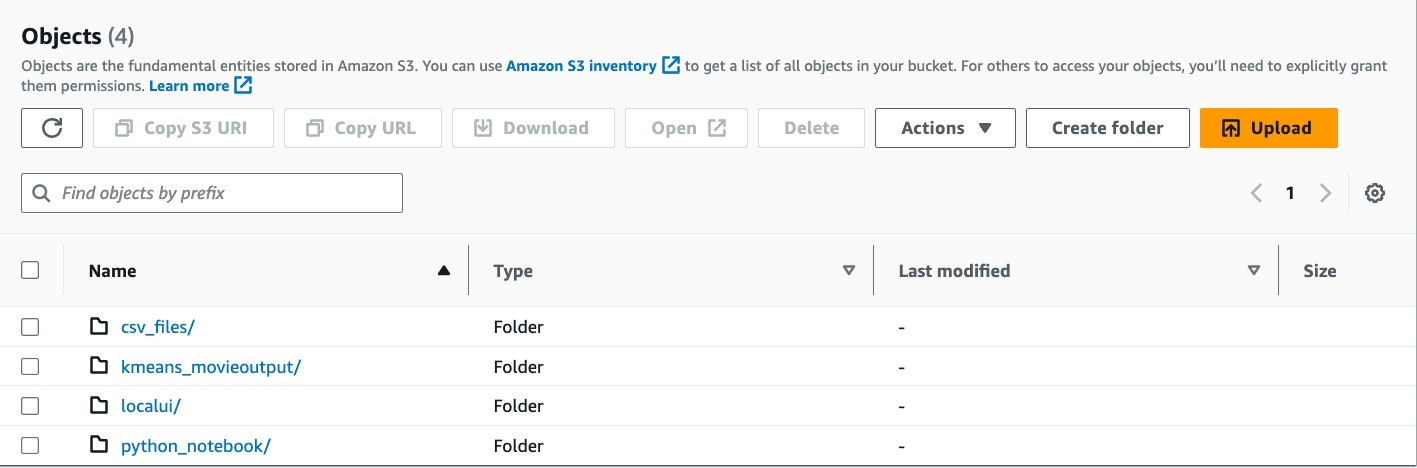
- Now we will click on the SageMaker Studio's Integrated Development Environment URL that is seen in the
Outputssection of thebuildonawsCloudFormation stack that we deployed in Step #3 above. The name of the CloudFormation Stack Output Key isSageMakerDomainJupyterURLOutput. Clicking on the URL will open SageMaker studio where we will analyze our raw movie data, perform visualizations, and come up with the right set of features for our movie data set. - Once the SageMaker Studio opens,
- Go to File -> New Terminal
- Execute the following on the terminal to download the python notebook from the S3 bucket. Replace the
myfamousbucketS3 bucket name in the below command with the S3 bucket name from the CloudFormation Output.
- Double clicking the Jupyter Notebook will start the kernel. This process takes about 5 mins. The Jupyter notebook has a table of contents at the beginning of the notebook and every cell has detailed explanation of the steps being executed, but I will call out some of the important cells of the notebook, which will help provide an overview of the setup in the Jupyter Notebook.
- We start our data preparation process by downloading our data set from S3 and build a pandas data frame to start analyzing the data in cell#5. This is how the initial data structure in the pandas dataframe looks:

- In order to find the distribution of the release years for the movies we draw a box plot in Cell #10 and to find the Interquartile ranges of the release years we draw a box plot in Cell #11. the Interquartile ranges (IQR) are a statistical measure used in data preparation and analysis to understand the spread and distribution of data. They help identify and analyze the variability within a dataset. The IQR can be used to identify outliers in a dataset. Outliers are data points that fall significantly outside the range of most other data points. By calculating the IQR and applying a threshold, you can identify observations that are potential outliers. On execution of Cell #11, here is how you can visualize the IQR and the outliers which are then filtered out in the subsequent cells:\
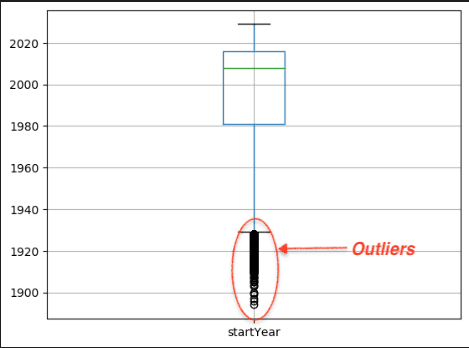
- Next in Cell #14 we look at Binning Visualization Technique. By applying binning and creating specific bins or categories for different runtime ranges, we are able to identify movies with runtimes of more than 3 hours as outliers. These movies fall outside the majority of the dataset and represent extreme values. After identifying the outliers, we make the decision to remove movies with runtimes exceeding 3 hours from the dataset. By doing so, we eliminate the influence of these extreme values on the analysis and create a more representative dataset with a narrower range of runtimes. After removing the outliers, we observe a more symmetrical and bell curve-shaped distribution of movie runtimes.\
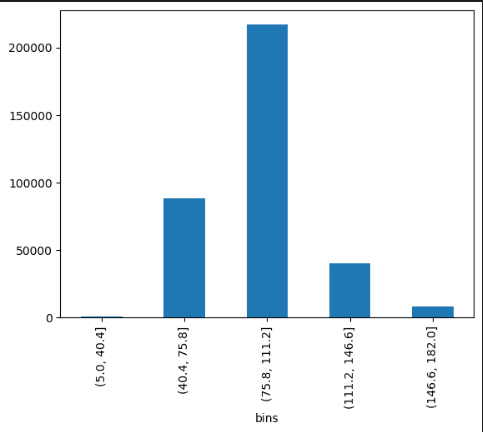
- In Cell #16, the genres column from the dataset is transformed into one-hot encoded columns. This process involves splitting the genres by commas, creating unique genre labels, and adding them as new columns to the dataset. Each movie is then assigned a value of 1 or 0 in these new columns based on whether it belongs to that particular genre or not. This transformation allows for easy analysis and modeling based on the presence or absence of specific genres in movies. This how the pandas dataframe will look after one hot encoding is done:

- Several other filtering, cleanup and removal of unnecessary features are done and finally in Cell # 31, this is how the final list of numerical features will look. Now the features are ready for being used to build our ML Models.

- On observing the final features of the raw movie data set, the features such as startYear, runtimeMinutes, averageRating, and numVotes have different magnitudes. When building a movie recommender algorithm, it is essential to scale these features to a common range to ensure fair comparisons and prevent any particular feature from dominating the algorithm's calculations. Using a custom scaling model from the scikit-learn library allows us to normalize the features and bring them within a similar scale. This normalization helps in avoiding biases and ensures that all features contribute equally to the recommendation process, resulting in more accurate and reliable movie recommendations. So in Cell #33 and Cell #34 we build our own custom scaling algorithm with the help of the sckitlearn library and serialize and save the model.joblib locally. Additionally we also save a copy of model.joblib to S3 bucket for use later on. Finally in Cell#36, you can observe how the scaled numerical features look now once they are on the same scale of magnitude:\

- In order to determine the appropriate number of clusters for our movie recommender algorithm, we employ the elbow method. The code snippet provided in Cell#37 demonstrates the process of training a K-means clustering model on our dataset. However, due to the time-consuming nature of the training process, we have commented out the code for quick analysis. To streamline the analysis, we can refer to the output of previous runs, which has been saved in the S3 bucket folder
kmeans_movieoutput/for the 50 iterations. This allows us to examine the results without retraining the model each time. The purpose of the elbow method is to identify the optimal number of clusters by evaluating the within-cluster sum of squares (WCSS) for different values of k. In this case, k represents the number of clusters. By assessing the WCSS for a range of k values, we can determine the point at which the addition of more clusters provides diminishing returns in terms of reducing the WCSS. To execute the code, we use Amazon SageMaker's KMeans estimator. It performs multiple epochs of training. The training artifacts, including the resulting cluster assignments, are stored in an S3 bucket folderkmeans_movieoutput/specified by the output location. By analyzing the output from previous runs, we gain insights into the ideal number of clusters for our movie recommender system, which will help enhance its accuracy and effectiveness.\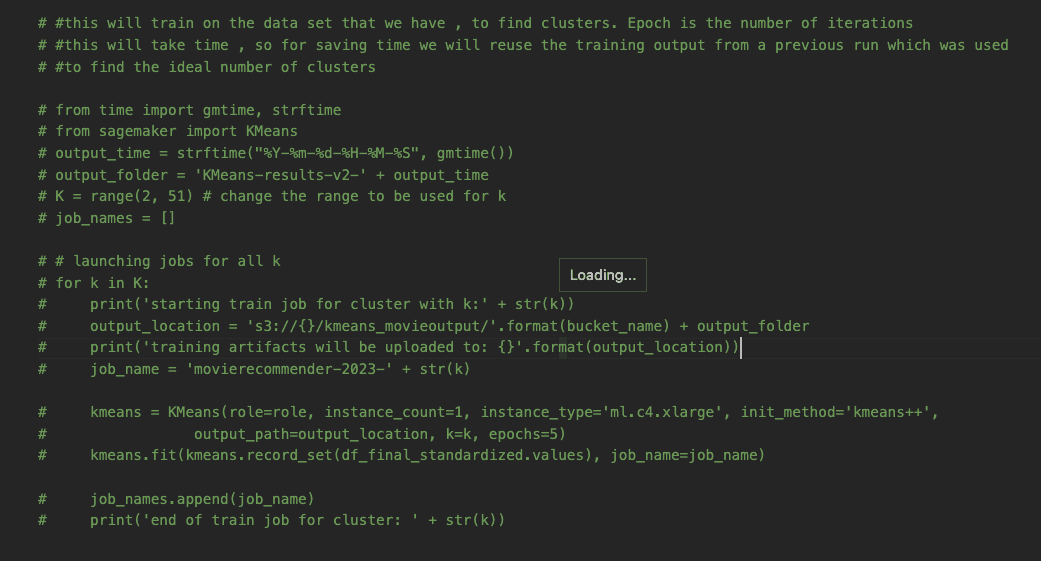
- Next in Cell #38, to determine the appropriate number of clusters for our movie recommender system, we utilize the models generated in the previous step. This code snippet aims to create an elbow graph visualization, which helps us identify the optimal number of clusters based on the distortion metric:\
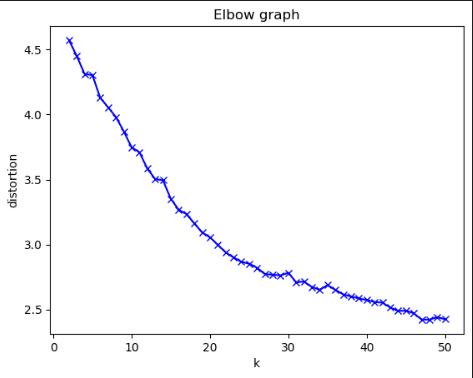
- Next in Cell #40, using the optimal number of clusters (in my case I chose 26 based on the above figure), deploy the Kmeans Model on SageMaker for real time inferencing.
- After that, in Cells #43 and #44, we augment our raw movie dataset with the correct cluster number. This is how the augmented data set now looks with the cluster number. This augmented data set will be used by the REST APIs that we will be building in the next steps to retrieve the set of movies given a particular cluster number:\

- Finally I execute a few more cells, to store this augmented information in a Glue Database. The augmented information is stored in parquet file format in the S3 bucket in the
clusteredfinaldatafolder. This step is done in Cell #51. - At this point, although the KMeans model is deployed as a SageMaker endpoint, our Custom Scaling Model is still only available locally in our SageMaker studio environment as a serialized model.joblib. Our next step will be to deploy our custom scaling model inside SageMaker's Native SKLearn Container. This is one of the ways of implementing Bring Your Own Model (BYOM) on SageMaker if you want to utilize SageMaker's Native Containers. Here is a diagrammatic view of the process to deploy a custom scaling model on SageMaker's SKLearn Container by creating creating a compressed tar.gz file consisting of the model.joblib and an inference.py file and providing these artifacts to create a SageMaker model endpoint and endpoint configuration:\
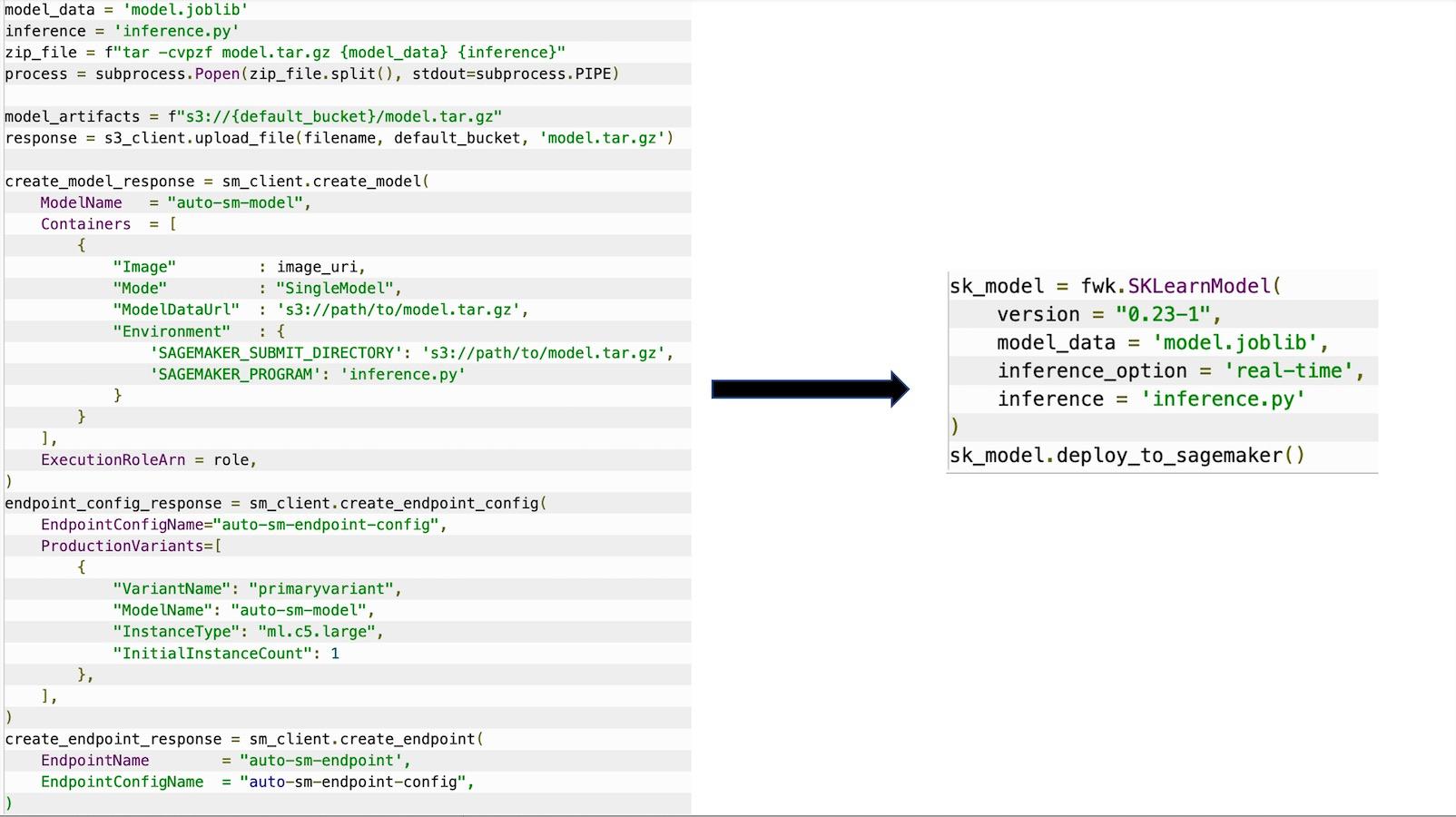
- There are various ways to automate these steps, but we will be using a SageMaker migration toolkit from our GitHub Repository to make this process easy. So let's move on to the next steps.
- Log onto the AWS console of the AWS Account in which you have deployed the CloudFormation templates to build the resources for this tutorial. Make sure you are in the AWS Region in which you have deployed your stack. Copy the ARN of the SageMaker IAM Role named as
SageMakerUserProfileRoleOutputfrom the CloudFormation Outputs Tab. We will use it for setting up the SageMaker migration toolkit, since it has the permissions necessary for creating and deploying the SageMaker Models, Endpoint configurations and Endpoints. In my case my IAM role is in this format:arn:aws:iam::XXXXXXXXX:role/SageMakerUserProfileRole-BuildOnAWS. - Now, let's open AWS Cloud9 via the AWS Console to deploy the Custom scaling model model.joblib. Cloud9 is a browser-based Integrated Development environment on AWS which makes Code development super easy. Once you are logged into the AWS Cloud9 Environment, open a new terminal (Go to Window-> New Terminal) and execute the following command to clone the repository using the main branch:
- This is how my Cloud9 Integrated Development Environment looks like after I clone the github repository:\
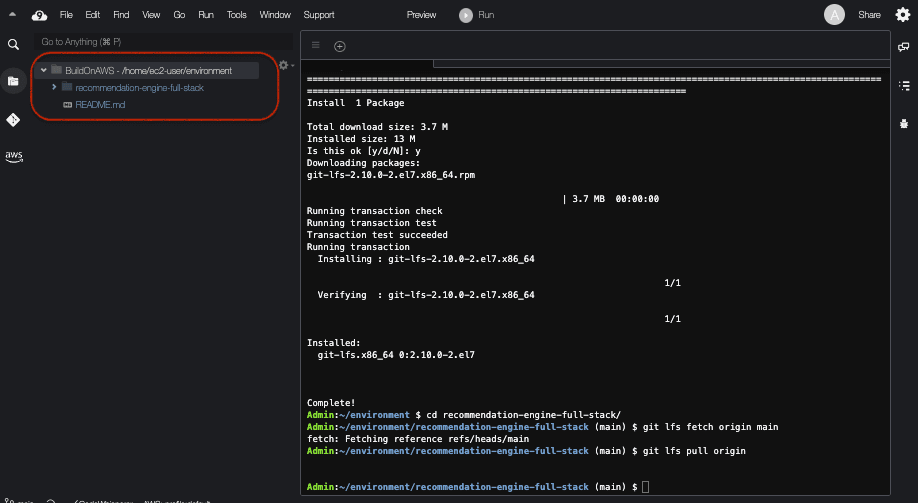
- Here are the remaining commands to install the migration toolkit in the Cloud9 console, which will enable us to package the custom scaling model
model.jobliband theinference.pyfor inferencing in a format that is compatible with SageMaker's Native SKLearn container:
- Next, execute the below command to install the SageMaker migration toolkit. Follow the steps and enter the SageMaker IAM role that you copied above.
- Next go to the sklearn/testing folder and download the model.joblib from the S3 bucket by executing the command as follows:
- Let's analyze the
inference.pyscript inside thetesting/sklearnfolder. Thisinference.pyfile has themodel_fnfor loading and deserializing the model.joblib. Theinput_fnis the method that we have already modified to receive the content asapplication/jsonand transform it into a pandas dataframe before sending the data to thepredict_fn, which loads the dataframe into the custom scaling model. Once the data is normalized, it is returned back in the correct format as a json string via theoutput_fn. Here are the highlighted functions ininference.pyfile in thetesting/sklearnfolder. - Execute the below command on the Cloud 9 terminal. Replace region
us-east-1with the correct region in which you are executing this tutorial.
- Inside the
testing/sklearnfolder, execute python test.py as shown below. This will deploy the SageMaker endpoint for the custom scaling model.
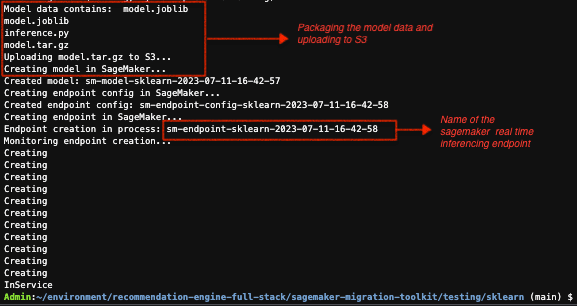
- (Optional steps for testing the custom endpoint after deployment) Copy the SageMaker endpoint from above in the command below and execute to replace the SAGEMAKER-ENDPOINT in localtest.sh file.
- Next, execute the below command and check if you have got responses in a file named prediction_response.json:
- If you send an input with movie attributes as follows:
prediction_response.json file. These values represent the movie attributes converted into numeric values and on the same scale:- This concludes the deployment of the custom scaling model. Now if you go to the AWS console, you can see that the 2 real time inferencing endpoints for the custom scaling model and the K Means clustering algoritm is now deployed in SageMaker console as follows:
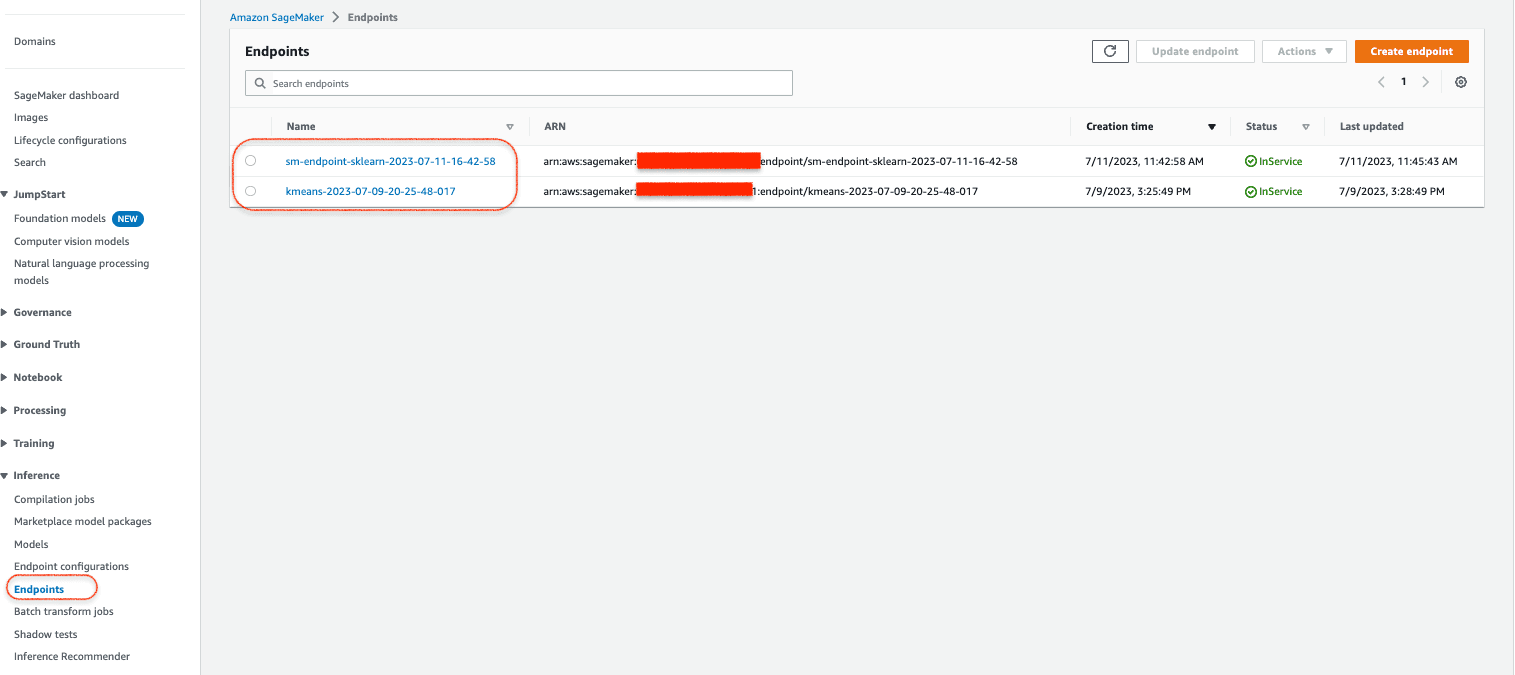
- Let's now create the APIs using Chalice framework, which makes the creation of Lambda and API Gateway very easy. Use the same Cloud9 environment to set up Chalice and build the REST APIs that will invoke the SageMaker Model endpoints. The first REST API that we'll be building is the Cluster REST API, which will invoke the Custom Scaling SageMaker Endpoint and the Kmeans Clustering Endpoint and return the cluster number to be used for returning the list of movies. For the purpose of next steps, log into the same Cloud9 IDE that you have used so far and go to the root of the Cloud9 environment by executing the following command on the Cloud9 terminal as follows:
- To see hidden files in Cloud9 IDE, click on the gear icon and click on Show environment root and show hidden files. This will enable you to see the .chalice folder once you install the Chalice framework via the commands in the next step. This is how the Cloud9 console should look:\
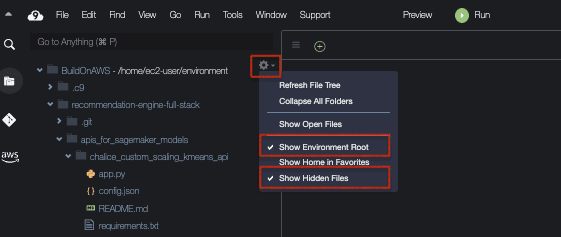
- Now install Chalice as follows:
- Create a role
Cloud9_LambdaExecutionRolewith the right access policies. This role is added as the Lambda execution role in config.json inside the .chalice folder. Finally this is how your config.json should be updated to look. Replace with the correct value for the iam_role_arn in the snippet below:
- Execute the below command on the Cloud9 terminal. Replace with region in which you are executing this tutorial:
- Copy
requirements.txtandapp.pyfiles from therecommendation-engine-full-stack/apis_for_sagemaker_models chalice_custom_scaling_kmeans_apifolder to the root of the Chalice projectsagemaker-apigateway-lambda-chalice. Let's take a quick look at theapp.pyfile. Theapp.pyfile receives the JSON Request from the movie attributes from the front end and invokes the 2 model endpoints for the custom scaling model and the kmeans clustering model deployed on SageMaker.
Here is how my setup looks: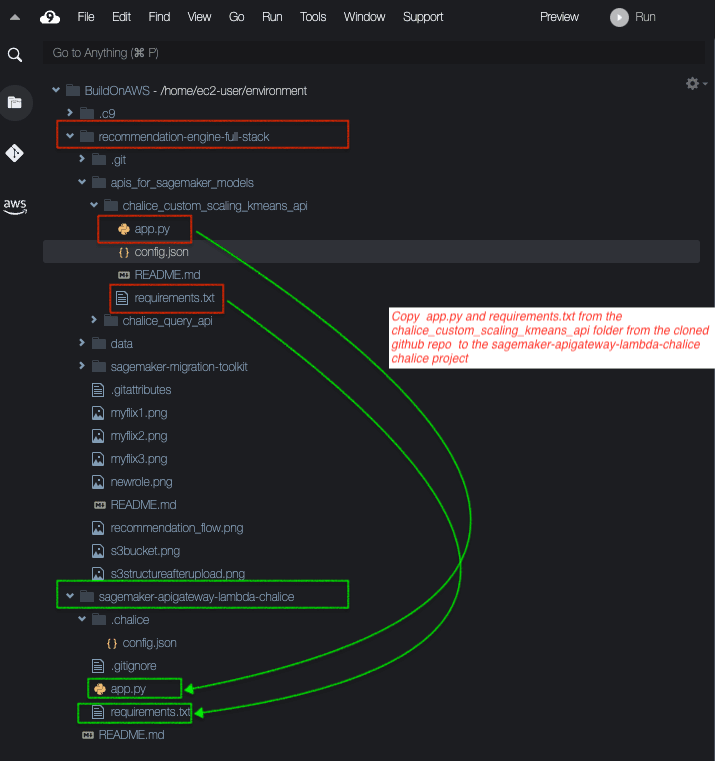
app.py in the Chalice project sagemaker-apigateway-lambda-chalice as shown below:- At the root of
sagemaker-apigateway-lambda-chalicefolder execute:
- Once the Lambda function and API Gateway REST API endpoints are deployed you will get a REST API URL on the Cloud9 console in the form as
https://xxxxxxx.execute-api.region.amazonaws.com/api/.
- For testing the deployed API, do the following from the Cloud 9 terminal:

- This is an Optional Step. If you already have Postman installed on your machine, you can test with Postman as follows:
Example of Postman POST payload is
- Next we create the 2nd chalice project for the 2nd REST API which takes the Cluster Number as an input and returns back the list of movies belonging to that cluster from our augmented data that we saved in the Glue database. We go to the root of the Cloud9 environment by doing
cd ~/environmenton the Cloud 9 terminal and then create a new Chalice project by executing this:
- Add requirements.txt and app.py contents from the cloned GitHub repo folder
recommendation-engine-full-stack/apis_for_sagemaker_models/chalice_query_apifolder to the root of the Chalice projectquery-athena-boto3. - Update role in config.json for this project by replacing with the correct iam_role_arn value. The config.json should look like this:
- Execute the following command:
- Next, execute the curl command for testing the deployed API Gateway REST API endpoint. Replace
https://yyyyyyy.execute-api.us-east-2.amazonaws.com/api/with the correct Deployed URL. In the request below I pass cluster number as 1.
- Next let's move on to the final step of integrating the 2 API Gateway REST API endpoints with our UI code.
- Download the html file locally on your machine from the Cloud9 Console and go to the cloned GitHub Repo Folder, modify the cluster and recommendation URL APIs with the actual API URLs and see the end result from the UI. The image below will show how to download the UI file and the changes for REST API endpoints that need to be made in that file.
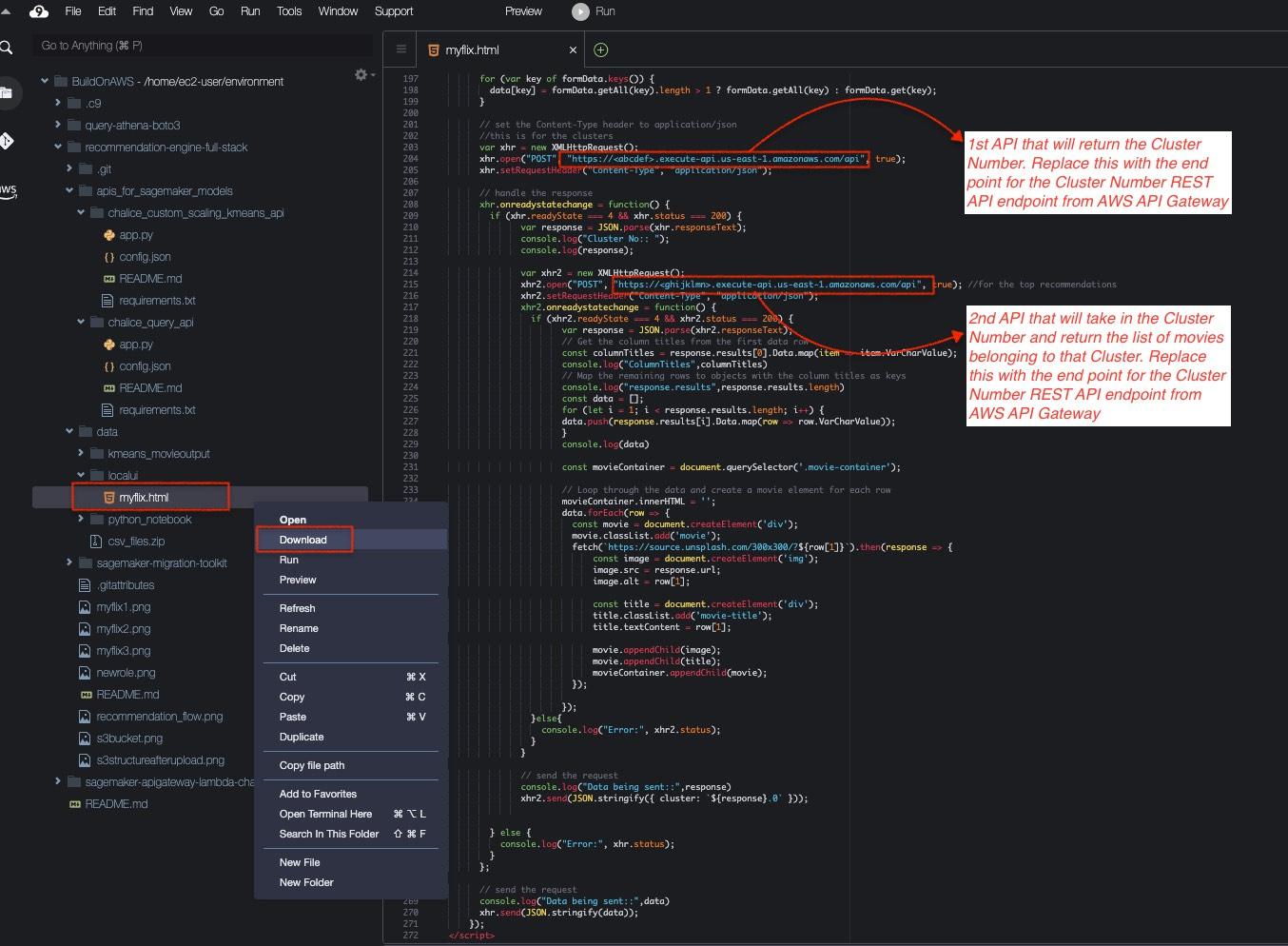
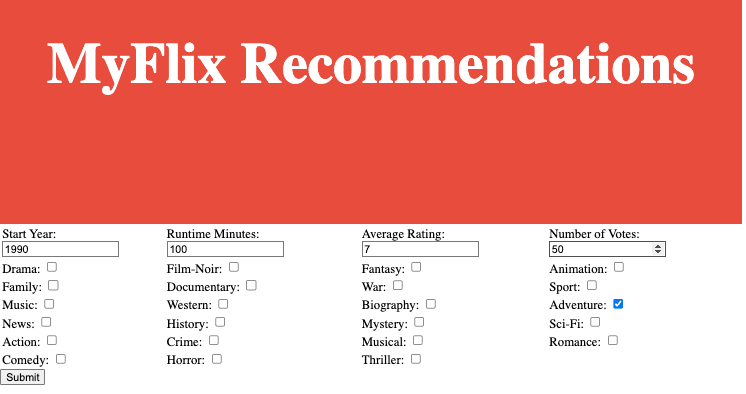
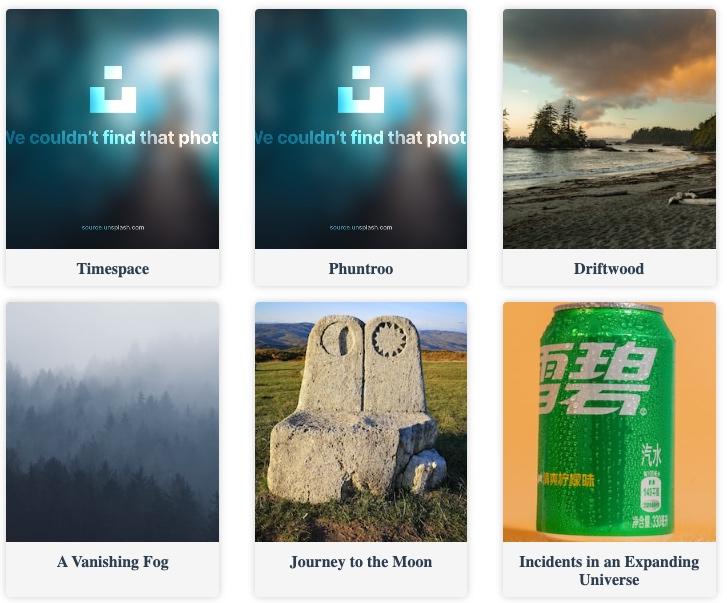
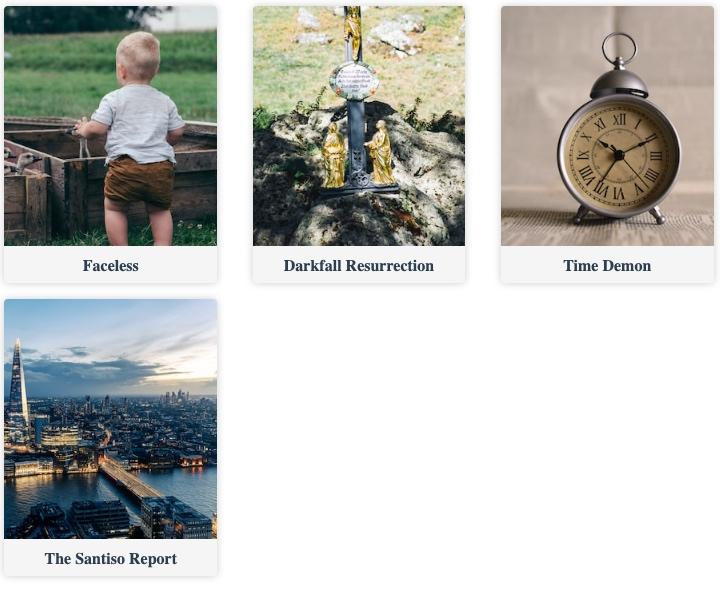
- Go to the Cloud9 console and go to the root of the Chalice project
sagemaker-apigateway-lambda-chaliceand executechalice delete. This will delete the Lambda and API Gateway endpoint for the REST API #1. - Go to the Cloud9 console and go to the root of the Chalice project
query-athena-boto3and executechalice delete. This will delete the Lambda and API Gateway endpoint for the REST API #2. - From the AWS console, go to SageMaker Service -> Inference -> Endpoints and Delete the 2 SageMaker Model Endpoints.
- Delete the AWS Cloud9 Environment.
- Delete the contents of the S3 bucket that was created by the CloudFormation template. This will allow the deletion of the S3 bucket when you delete the CloudFormation stack.
- Delete the main-stack.yaml from AWS CloudFormation console which is the parent level stack for the entire nested stack and that will delete all the remaining deployed resources.
- Lambda: Consider exploring AWS Lambda to master serverless computing and event-driven programming for building scalable applications.
- API Gateway: Take the next step in learning by delving into API Gateway, understanding RESTful API design, and securing, deploying, and monitoring APIs at scale.
- Chalice: Chalice simplifies serverless application development on AWS. Dive into its documentation and explore more use cases.
- SageMaker: As you progress with SageMaker, familiarize yourself with additional algorithms it offers. Explore hyperparameter tuning techniques to optimize model performance. Also, investigate how SageMaker can be integrated with other AWS services like AWS Glue for data preparation.
Any opinions in this post are those of the individual author and may not reflect the opinions of AWS.
