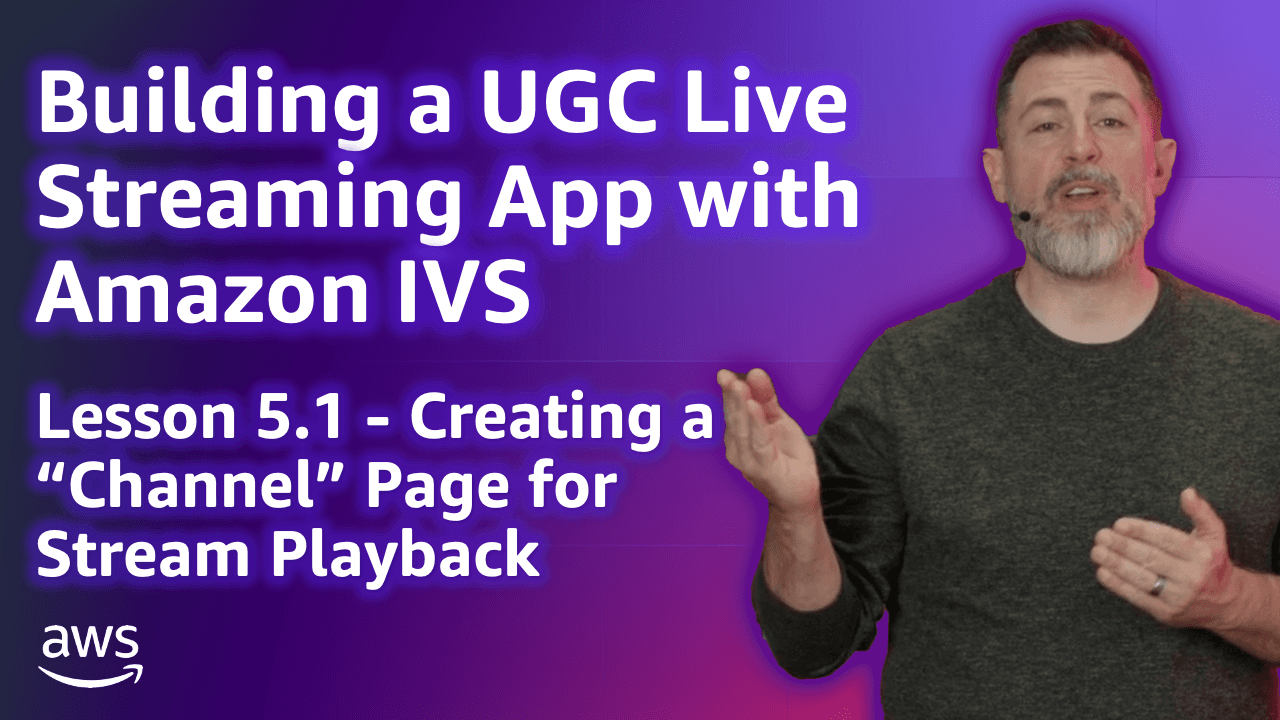
Build a UGC Live Streaming App with Amazon IVS: Creating a Channel Page for a User (Lesson 5.1)
Welcome to Lesson 5.1 in this series where we're looking at building a web based user-generated content live streaming application with Amazon IVS. This entire series is available in video format on the AWS Developers YouTube channel and all of the code related to the sample application used in this series can be viewed on GitHub. Refer to the links at the end of the post for more information.
Channel when they sign up for a new account. Stage which is used for real-time streaming.- The
Channelwhich contains theplaybackUrl - The
ChatRoomwhich contains the information necessary to create a chat experience for viewers (more in a future lesson) - If the current user follows the current channel to know if it needs to render a "follow" button (more in a future lesson)
/channel/{channelName} format, where {channelName} determines which channel is being viewed. The endpoint for this playback channel looks like this:1
2
3
4
5
6
7
8
9
10
11
12
13
14
15
16
17
18
19
20
21
22
23
24
25
26
27
28
29
30
31
Route.get('/channel/:channelName', async ({ auth, view, params }) => {
// retrieve the Channel from the DB
const channel = await Channel
.query()
.preload('category')
.preload('streams', (streamQry) => {
streamQry
.whereNotNull('recordingPath')
.orderBy('startedAt', 'desc')
.limit(8);
})
.where('name', params.channelName)
.first();
// retrieve the ChatRoom from the DB
const chatRoom = await ChatRoom.findBy('user_id', channel?.userId);
// load the user's followed channels
await auth.user?.load('followedChannels');
// does the user follow this channel?
const userChannelIdx =
channel ?
auth.user?.followedChannels.findIndex((c) => c.id === channel?.id) : -1;
// render the view
return view.render('channel', {
channel,
chatRoom,
followsChannel: userChannelIdx! > -1,
});
});- The
Stage - The
Channel - A token to connect as a view-only stage participant
/channel/realtime/{channelName} format, where {channelName} determines which stage is being viewed. The endpoint for this playback channel looks like this:1
2
3
4
5
6
7
8
9
10
11
12
13
14
15
16
17
18
19
20
21
22
23
24
25
26
27
28
29
30
31
32
33
34
35
36
37
38
39
40
41
42
Route.get('/channel/realtime/:stageName', async ({ auth, params, view, response }) => {
// retrieve the Stage from the DB
const stageName = params.stageName;
const stage = await Stage
.query()
.where('name', stageName)
.first();
// retrieve the Channel from the DB
const channel = await Channel
.query()
.where('name', stageName)
.first();
await channel?.load('category');
// retrieve the ChatRoom from the DB
const chatRoom = await ChatRoom
.query()
.where('userId', channel?.userId!)
.first();
// generate a stage participant token for the viewer
const userId = auth.user?.id.toString() || uuid4();
const username =
auth.user?.username ||
`Guest${new Date().getTime().toString().substring(10, 13)}`;
const stageToken = await RealTimeService.createStageToken(
userId,
username,
stage?.arn!,
['SUBSCRIBE']
);
// render the view
return view.render('multihost-player', {
stageToken: stageToken.participantToken,
stage: { name: stageName, id: stage?.id },
channel: channel,
chatArn: chatRoom?.arn,
chatEndpoint: chatRoom?.endpoint,
});
});Any opinions in this post are those of the individual author and may not reflect the opinions of AWS.
