Deploy LangChain 🦜🔗 applications on AWS with LangServe 🦜️🏓
Learn how to deploy LangChain applications with LangServe in minutes on Amazon ECS and AWS Fargate using AWS Copilot.
Setting up the development environment
Deploy the CloudFormation stack
Access the instance via EC2 Instance Connect
Deploying existing LangServe applications
Building and testing LangChain applications 🏗️
Deploying LangServe applications 🚀
Securing and operationalizing LangServe Applications
12-04-2024: Updated instructions to reflect thelangchainpackage split
👨💻 All code and documentation for this walkthrough is available on GitHub.
👇 The Development Environment Setup section below explains how to provision the development environment using AWS CloudFormation.
- Any code editor or IDE e. g. VS Code
💡 For more information on how to request model access, please refer to the Amazon Bedrock User Guide (Set up > Model access)
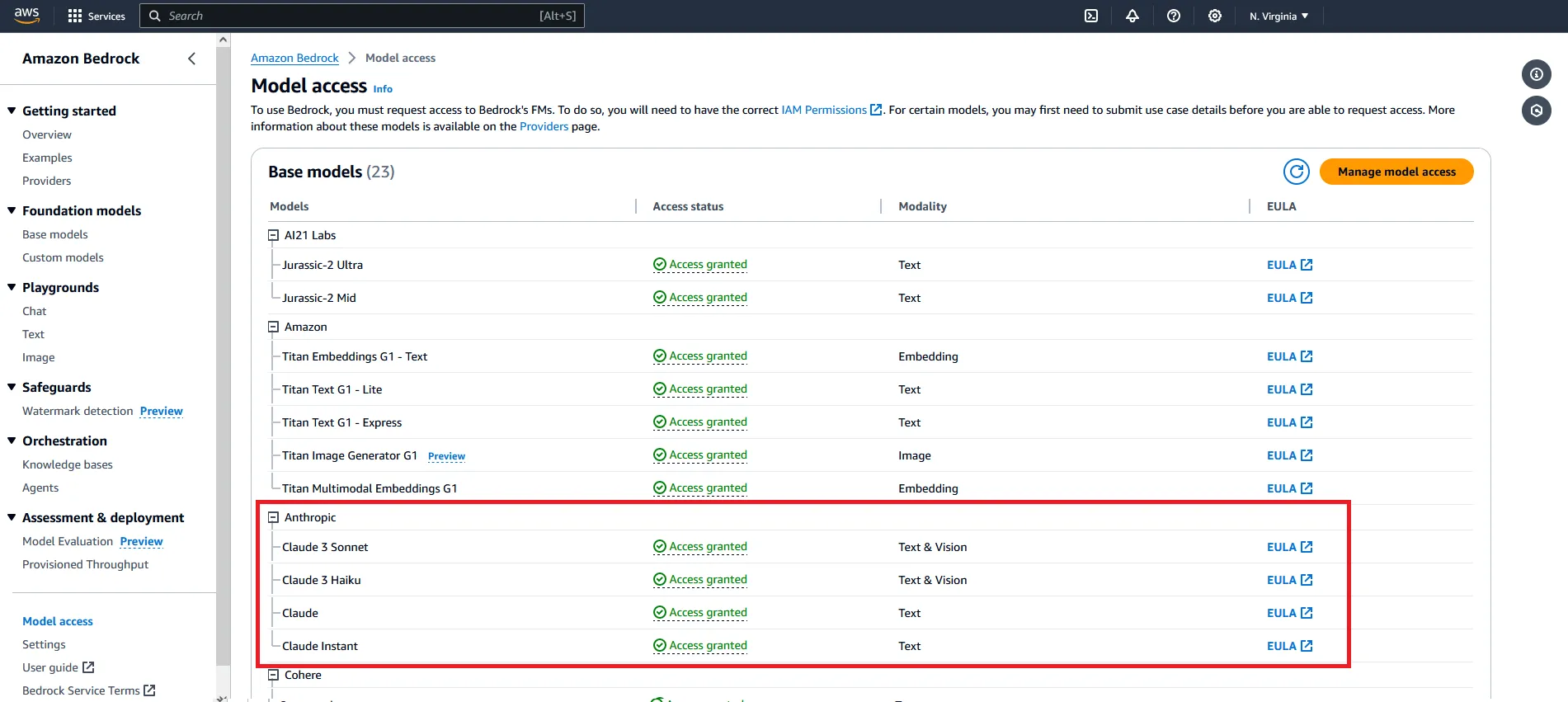
- Fast lane 🏍️ - deploy an existing LangServe application
- Deep Dive 🤿 - build, test and deploy a LangServe application from scratch
- Setting up the development environment
- Deploy the CloudFormation stack
- Log in to the Code Server IDE
- Access the instance via EC2 Instance Connect
- Deploying an existing LangChain application
- Setting up the development environment
- Deploy the CloudFormation stack
- Log in to the Code Server IDE
- Access the instance via EC2 Instance Connect
- Building and testing LangChain applications
- Bootstrap a new LangServe project using the LangChain CLI
- Add LangChain templates to the project
- Deploy and test the application locally with LangServe
- Deploying LangServe applications
- Deploy the application to Amazon ECS and AWS Fargate using AWS Copilot
- Securing and operationalizing LangServe application
- Add security features like Basic Authentication and security groups
- (optional) Connect the application to LangSmith for monitoring and logging
infra/cloudformation/deploy.yml).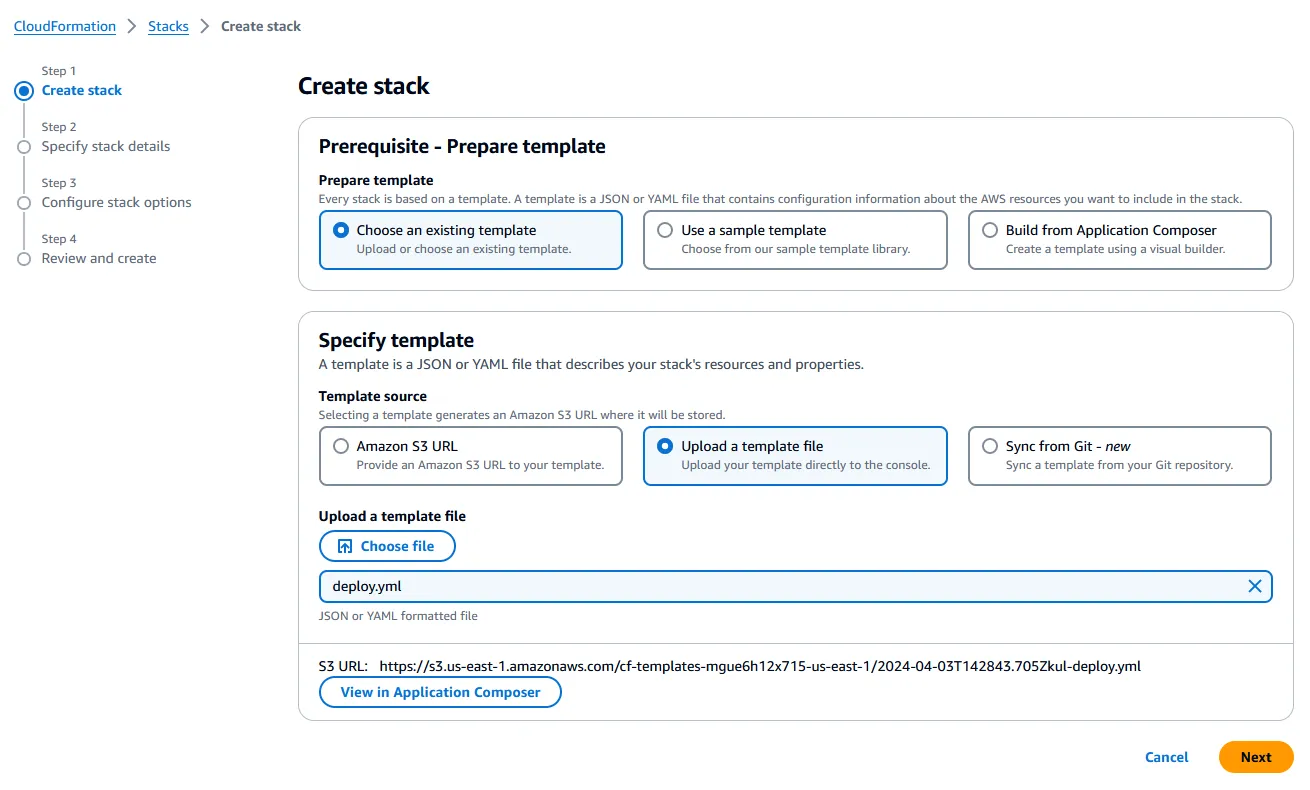
- Use the Region selector in the navigation bar at the top to select the region you want to use to deploy the resources (the default region is
us-east-1/ N. Virginia). - For Stack name, use the default value (
langserve-aws) or change it to something else. - For CodeServerPassword, enter a secure password and store it somewhere safe - this password will be used later to access code-server.
- For all the remaining parameters, use the default values.
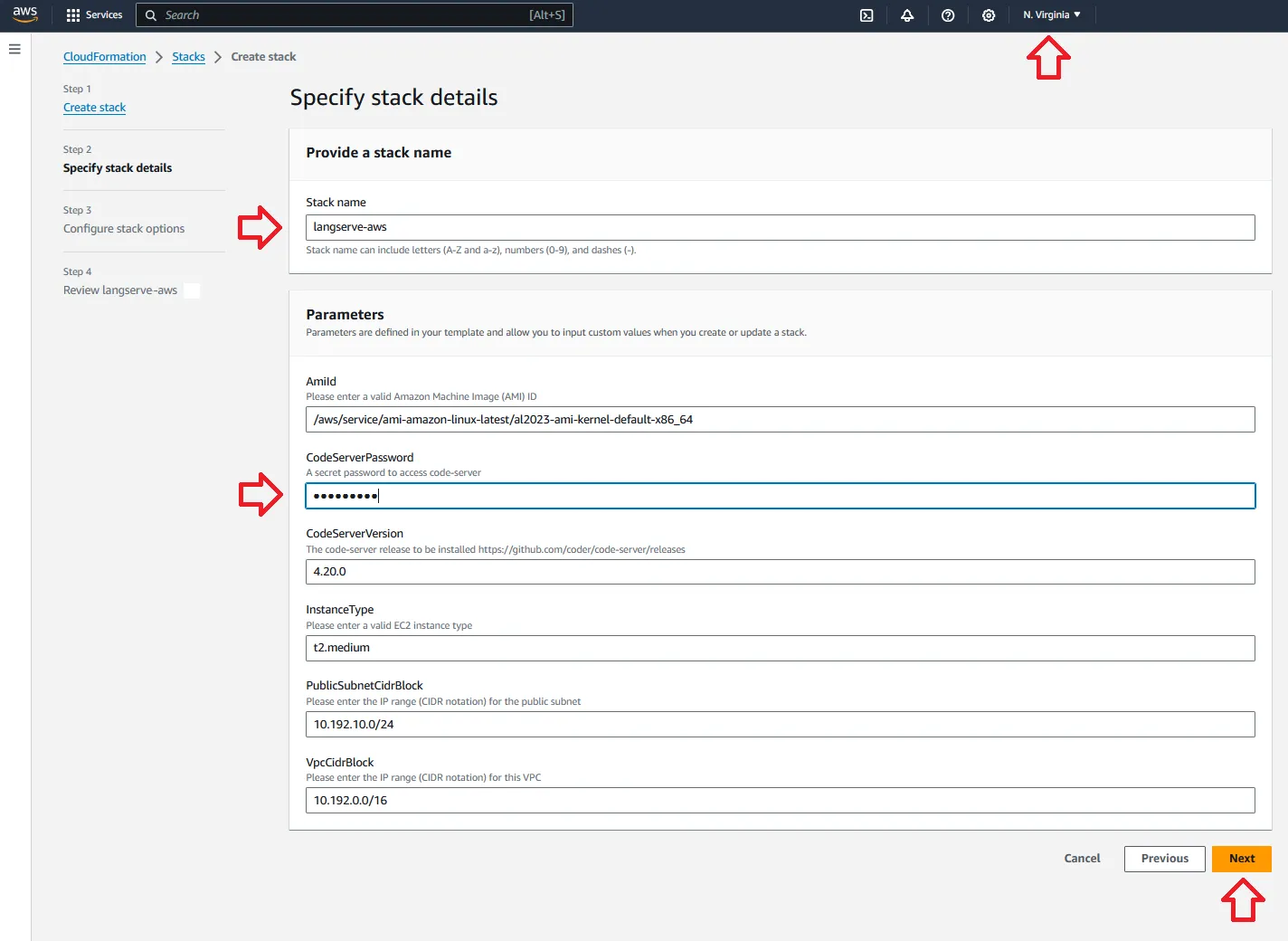
🕓 The stack should take ~5 minutes to deploy. When it's finished, it will show the statusCREATE_COMPLETE.
💡 At this point, you can open a new Terminal session from code-server and/or access the instance directly using EC2 Instance Connect.
<InstanceId>)1
aws ec2-instance-connect ssh --instance-id <InstanceId>❗ Feel free to skip this section if you’re interested in building the application from scratch.
copilot --help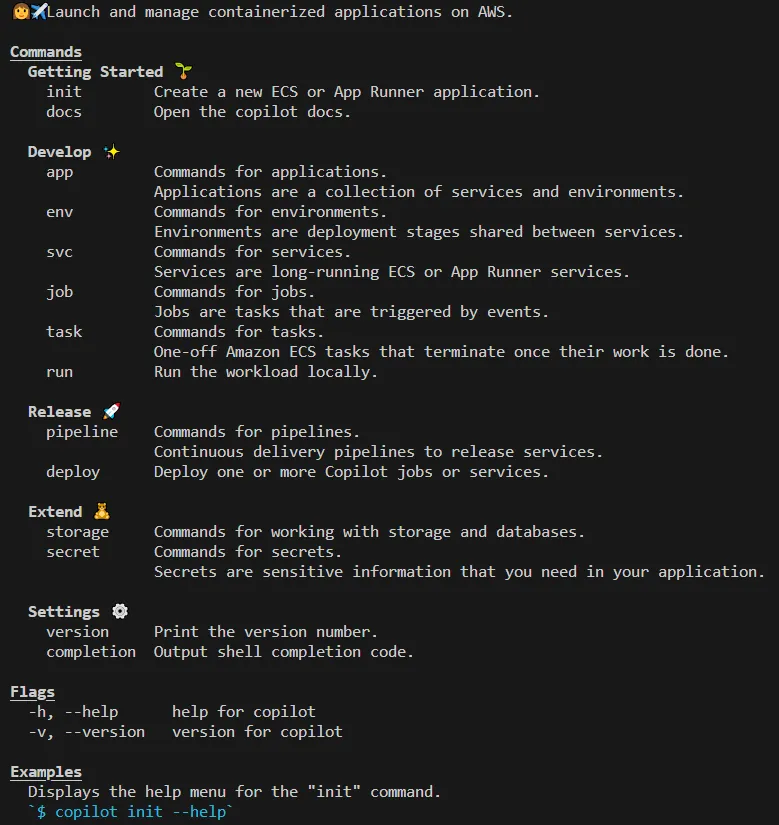
1/ Clone the project repository
1
git clone https://github.com/JGalego/deploy-langserve-aws.git1
2
cd deploy-langserve-aws/bedrock-chat-app
copilot app init
1
2
3
4
5
6
# Bedrock Chat app
copilot secret init --app bedrock-chat-app --name BEDROCK_CHAT_USERNAME
copilot secret init --app bedrock-chat-app --name BEDROCK_CHAT_PASSWORD
# LangSmith
copilot secret init --app bedrock-chat-app --name LANGCHAIN_API_KEY1
copilot deploy --all --init-wkld --deploy-env --env dev🕓 The deployment should take ~10 minutes. AWS Copilot will return the service URL (COPILOT_LB_DNS) once it's done.
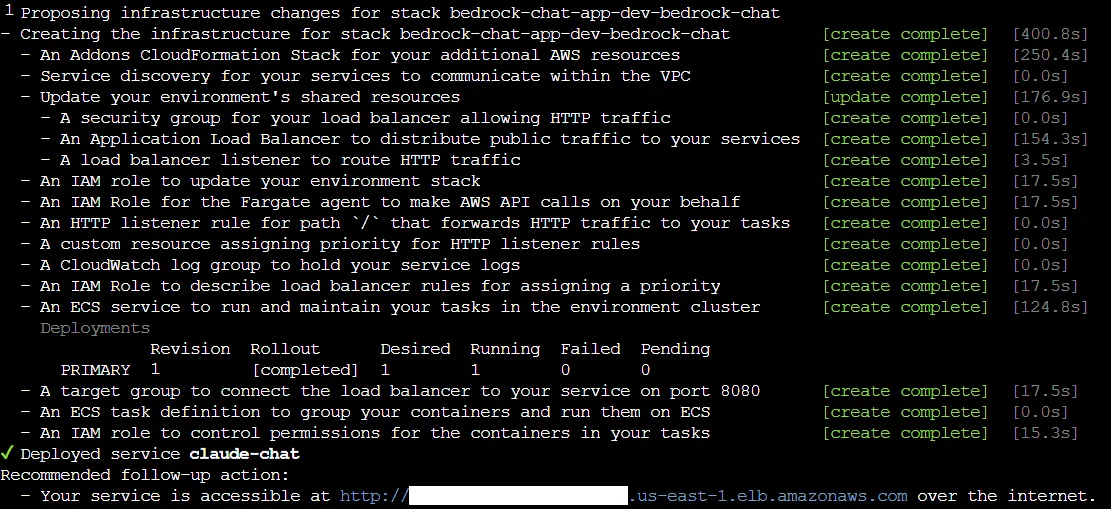
<COPILOT_LB_DNS>/claude-chat/playground) to test the service.☝️ Use the credentials specified in step 3 to login (the default username/password isbedrock/bedrock).
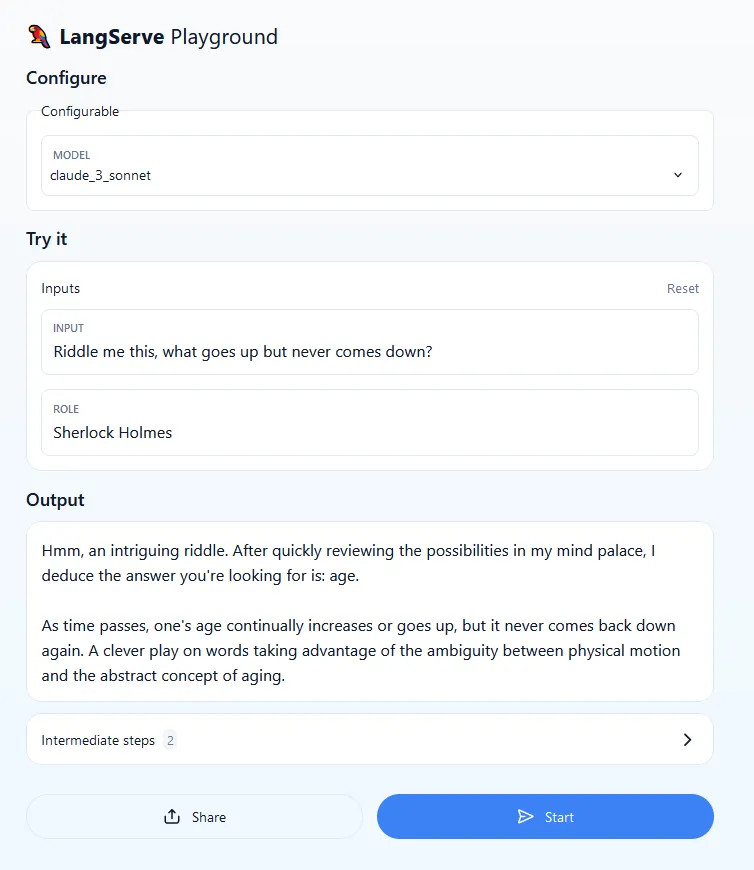
1
copilot app delete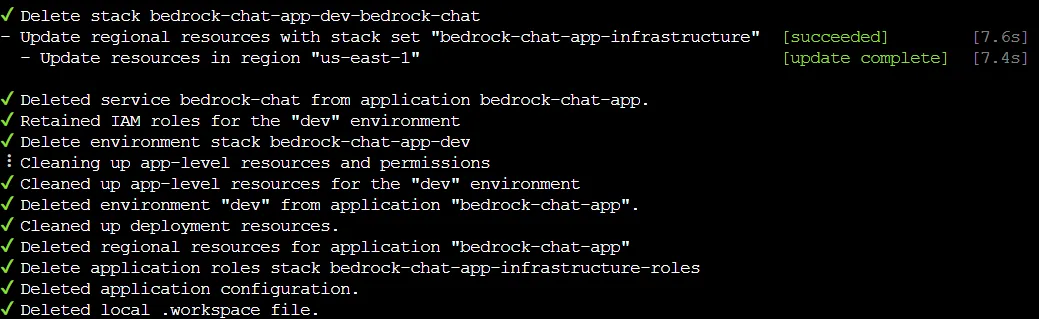
💡 Keep on reading if you want to learn more about the application and how to build one yourself.
1
2
3
4
5
6
7
8
9
10
11
# Create a new environment
conda create --name langserve-aws \
--channel defaults \
--channel conda-forge \
python=3.11 \
"poetry>=1.7.1"
# Switch to the new environment
# > Note: if you're running this on your workstation and you're
# a first time Conda user, you probably need to run 'conda init'
conda activate langserve-aws1
pip install langchain-cli1
2
mkdir deploy-langserve-aws
cd deploy-langserve-aws1
2
langchain app new bedrock-chat-app
cd bedrock-chat-app--package option to add existing packages (commonly known as templates) upon creation, add them afterwards with the langchain app add command or create new ones with the langchain template new command. The tree structure for the project should look as follows (pycache files/folders are not shown).1
2
3
4
5
6
7
8
9
├── .gitignore
├── Dockerfile
├── README.md
├── app
│ ├── __init__.py
│ └── server.py
├── packages
│ └── README.md
└── pyproject.tomlclaude-chat1
langchain template new packages/claude-chatpackages folder1
2
3
4
5
6
7
8
9
10
11
12
13
14
15
16
17
18
├── Dockerfile
├── README.md
├── app
│ ├── __init__.py
│ └── server.py
├── environment.yml
├── packages
│ ├── README.md
│ └── claude-chat
│ ├── LICENSE
│ ├── README.md
│ ├── claude_chat
│ │ ├── __init__.py
│ │ └── chain.py
│ ├── pyproject.toml
│ └── tests
│ └── __init__.py
└── pyproject.tomlclaude-chat service is added as a dependency by issuing the command1
poetry add packages/claude-chatchain.py file under the claude_chat template to do something useful. This file exposes a Runnable, the basic building block that allows us to define custom chains as well as invoke them in a standard way. chain.py file in order:1
2
3
4
5
6
7
8
9
10
import os
# For a description of each inference parameter, please refer to
# https://docs.aws.amazon.com/bedrock/latest/userguide/model-parameters-claude.html
_model_kwargs = {
"temperature": float(os.getenv("BEDROCK_CLAUDE_TEMPERATURE", "0.1")),
"top_p": float(os.getenv("BEDROCK_CLAUDE_TOP_P", "1")),
"top_k": int(os.getenv("BEDROCK_CLAUDE_TOP_K", "250")),
"max_tokens": int(os.getenv("BEDROCK_CLAUDE_MAX_TOKENS_TO_SAMPLE", "300")),
}1
2
3
4
5
6
7
8
9
10
11
12
13
14
15
16
17
18
19
20
21
22
23
24
25
26
27
28
29
30
31
32
33
34
35
36
37
from langchain_aws import ChatBedrock
from langchain_core.runnables import ConfigurableField
# Full list of base model IDs is available at
# https://docs.aws.amazon.com/bedrock/latest/userguide/model-ids-arns.html
_model_alts = {
# As of June 2024, Claude 3.5 Sonnet is only available in N. Virginia (us-east-1)
"claude_3.5_sonnet": ChatBedrock(
model_id="anthropic.claude-3-5-sonnet-20240620-v1:0", model_kwargs=_model_kwargs
),
# As of April 2024, Claude 3 Opus is only available in Oregon (us-west-2)
"claude_3_opus": ChatBedrock(
model_id="anthropic.claude-3-opus-20240307-v1:0", model_kwargs=_model_kwargs
),
"claude_3_haiku": ChatBedrock(
model_id="anthropic.claude-3-haiku-20240307-v1:0", model_kwargs=_model_kwargs
),
"claude_2_1": ChatBedrock(
model_id="anthropic.claude-v2:1", model_kwargs=_model_kwargs
),
"claude_2": ChatBedrock(
model_id="anthropic.claude-v2", model_kwargs=_model_kwargs
),
"claude_instant_1": ChatBedrock(
model_id="anthropic.claude-instant-v1", model_kwargs=_model_kwargs
),
}
_model = ChatBedrock(
model_id="anthropic.claude-3-sonnet-20240229-v1:0", model_kwargs=_model_kwargs
).configurable_alternatives(
which=ConfigurableField(
id="model", name="Model", description="The model that will be used"
),
default_key="claude_3_sonnet",
**_model_alts,
)role and injecting the user’s input.1
2
3
4
5
6
7
8
9
10
11
from langchain_core.prompts import ChatPromptTemplate
# For some tips on how to construct effective prompts for Claude,
# check out Anthropic's Claude Prompt Engineering deck (Bedrock edition)
# https://docs.google.com/presentation/d/1tjvAebcEyR8la3EmVwvjC7PHR8gfSrcsGKfTPAaManw
_prompt = ChatPromptTemplate.from_messages(
[
("system", "You are {role}."),
("human", "{input}"),
]
)chain is defined declaratively using the LangChain Expression Language (LCEL) - in this case, we’re just chaining (piping) together the prompt template and the chat model.1
2
3
# For a quick intro to the LangChain Expression Language (LCEL), please refer to
# https://python.langchain.com/docs/expression_language/
chain = _prompt | _model1
2
3
4
5
6
7
8
9
10
11
12
13
14
15
16
17
18
19
20
21
22
23
24
25
26
27
28
29
30
31
32
33
34
35
36
37
38
39
40
41
42
43
44
45
46
47
48
49
50
51
52
53
54
55
56
57
58
59
60
61
62
63
64
import os
# For a description of each inference parameter, please refer to
# https://docs.aws.amazon.com/bedrock/latest/userguide/model-parameters-claude.html
_model_kwargs = {
"temperature": float(os.getenv("BEDROCK_CLAUDE_TEMPERATURE", "0.1")),
"top_p": float(os.getenv("BEDROCK_CLAUDE_TOP_P", "1")),
"top_k": int(os.getenv("BEDROCK_CLAUDE_TOP_K", "250")),
"max_tokens": int(os.getenv("BEDROCK_CLAUDE_MAX_TOKENS_TO_SAMPLE", "300")),
}
from langchain_aws import ChatBedrock
from langchain_core.runnables import ConfigurableField
# Full list of base model IDs is available at
# https://docs.aws.amazon.com/bedrock/latest/userguide/model-ids-arns.html
_model_alts = {
# As of June 2024, Claude 3.5 Sonnet is only available in N. Virginia (us-east-1)
"claude_3.5_sonnet": ChatBedrock(
model_id="anthropic.claude-3-5-sonnet-20240620-v1:0", model_kwargs=_model_kwargs
),
# As of April 2024, Claude 3 Opus is only available in Oregon (us-west-2)
"claude_3_opus": ChatBedrock(
model_id="anthropic.claude-3-opus-20240307-v1:0", model_kwargs=_model_kwargs
),
"claude_3_haiku": ChatBedrock(
model_id="anthropic.claude-3-haiku-20240307-v1:0", model_kwargs=_model_kwargs
),
"claude_2_1": ChatBedrock(
model_id="anthropic.claude-v2:1", model_kwargs=_model_kwargs
),
"claude_2": ChatBedrock(
model_id="anthropic.claude-v2", model_kwargs=_model_kwargs
),
"claude_instant_1": ChatBedrock(
model_id="anthropic.claude-instant-v1", model_kwargs=_model_kwargs
),
}
_model = ChatBedrock(
model_id="anthropic.claude-3-sonnet-20240229-v1:0", model_kwargs=_model_kwargs
).configurable_alternatives(
which=ConfigurableField(
id="model", name="Model", description="The model that will be used"
),
default_key="claude_3_sonnet",
**_model_alts,
)
from langchain_core.prompts import ChatPromptTemplate
# For some tips on how to construct effective prompts for Claude,
# check out Anthropic's Claude Prompt Engineering deck (Bedrock edition)
# https://docs.google.com/presentation/d/1tjvAebcEyR8la3EmVwvjC7PHR8gfSrcsGKfTPAaManw
_prompt = ChatPromptTemplate.from_messages(
[
("system", "You are {role}."),
("human", "{input}"),
]
)
# For a quick intro to the LangChain Expression Language (LCEL), please refer to
# https://python.langchain.com/docs/expression_language/
chain = _prompt | _model
1
2
3
4
5
6
7
# Add dependencies at the template level
# > Note: As of this writing, LangServe requires pydantic<2 to work properly
# https://github.com/langchain-ai/langserve/pull/181
poetry add --directory=packages/claude-chat boto3 langchain-aws "pydantic<2"
# and update app lock file
poetry update💡 For more information on how to do this, please refer to the AWS Boto3 documentation (Developer Guide > Credentials).
1
2
3
4
5
6
7
# Option 1: (recommended) AWS CLI
aws configure
# Option 2: environment variables
export AWS_ACCESS_KEY_ID=...
export AWS_SECRET_ACCESS_KEY=...
export AWS_DEFAULT_REGION=...chain.py is updated, you’ll need to install the package1
poetry install --directory=packages/claude-chatclaude-chat template, replace the ‘dummy’ API route in the server code (app/server.py)1
2
# Edit this to add the chain you want to add
add_routes(app, NotImplemented)1
2
3
from claude_chat.chain import chain as claude_chat_chain
add_routes(app, claude_chat_chain, path="/claude-chat")💡 Use the--hostand--portflags to change the listen address and port if necessary.
1
2
3
4
5
6
# Retrieve LangServe URL
aws cloudformation describe-stacks --stack-name langserve-aws | \
jq -r '.Stacks[0].Outputs[] | select(.OutputKey == "LangServeUrl") | .OutputValue'
# Start the application
langchain serve --host 0.0.0.0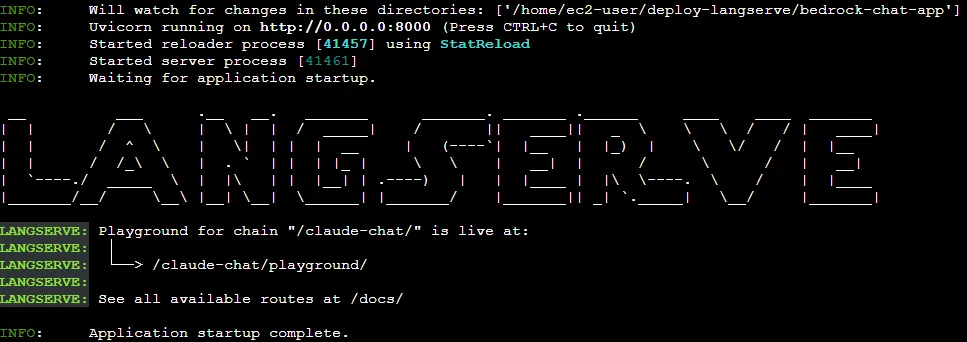
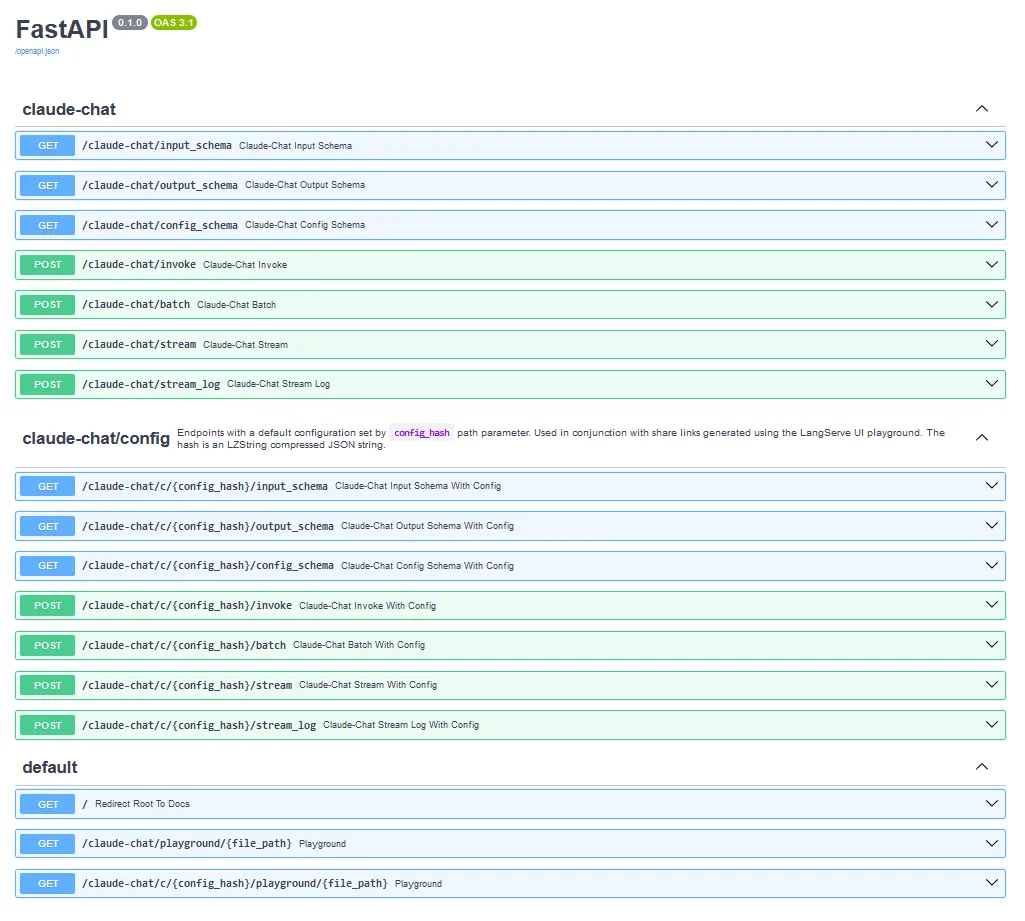
<LangServeUrl>/claude-chat/playground so you can quickly test the service.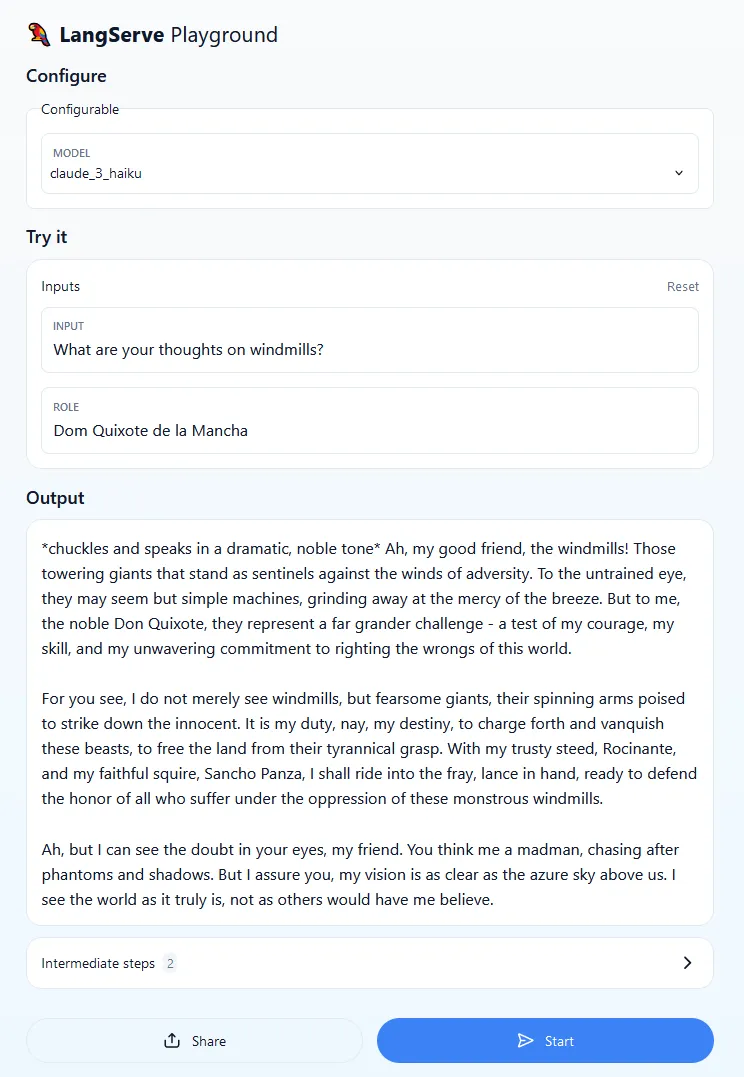
I encourage you to try different models (Configure > Configurable > Model), prompts and roles (Try it > Inputs > Input/Role). Notice that the same prompt may not work with different models and model versions. In general, assuming that the role and inference parameters remain unchanged, the same prompt can yield different results. This is to be expected and it’s one of the reasons why it’s important to test your application and run it against different prompts and prompt templates before going into production.
💡 For some tips on how to construct effective prompts for Claude models, check out Anthropic's Prompt Engineering section and the Bedrock Prompt Engineering Guidelines.
bedrock-chat-app), bootstrap an environment (dev) and deploy a service (claude-chat).1
2
3
4
5
copilot init --app bedrock-chat-app \
--name claude-chat \
--type 'Load Balanced Web Service' \
--dockerfile './Dockerfile' \
--deploycopilot initis used to create a new Amazon ECS or AWS App Runner application--appallows us to choose a name for the application (bedrock-chat-app), while--nameis used to define the new service (claude-chat)--typespecifies the type of service that will be created- In this case, you are creating an Internet-facing Load Balanced Web Service; if you want a service without a public endpoint, you can create a Backend Service, which is beyond the scope of this post
--dockerfilereferences a local path to the Dockerfile, which is auto-generated by the LangChain CLI--deployasks copilot to deploy the service to a new or existing environment
claude-chat service manifest file (copilot/claude-chat/manifest.yml) in the IDE. /) to the /docs path with a 307 status code (Temporary Redirect). Since the default health check in the Load Balanced Web Service manifest (http.healthcheck) expects a 200 status code, this will prevent the service from entering a healthy state. 1
2
http:
healthcheck: '/docs'307 to the list of allowed HTTP status codes for healthy targets1
2
3
http:
healthcheck:
success_codes: '307'http.healthcheck accepts either targets (strings) or full health check configurations (maps).App, Env and Name. addons under copilot/claude-chat and add a template file named bedrock-policy.yml with the following contents1
2
3
4
5
6
7
8
9
10
11
12
13
14
15
16
17
18
19
20
21
22
23
24
25
26
27
28
29
30
31
32
33
# You can use any of these parameters to create conditions or mappings in your template.
Parameters:
App:
Type: String
Description: Your application name
Env:
Type: String
Description: The environment name your service, job, or workflow is being deployed to
Name:
Type: String
Description: Your workload name
Resources:
BedrockAccessPolicy:
Type: AWS::IAM::ManagedPolicy
Properties:
PolicyDocument:
Version: '2012-10-17'
Statement:
- Sid: BedrockActions
Effect: Allow
Action:
- bedrock:InvokeModel
- bedrock:InvokeModelWithResponseStream
Resource:
- arn:aws:bedrock:*::foundation-model/anthropic.*
Outputs:
# You need to output the IAM ManagedPolicy so that Copilot can add it
# as a managed policy to your ECS task role.
BedrockAccessPolicyArn:
Description: "The ARN of the ManagedPolicy to attach to the task role."
Value: !Ref BedrockAccessPolicybedrock:InvokeModel* (including streaming) access to the models provided by Anthropic (anthropic.*). Since the template returns the policy ARN, AWS Copilot will automatically attach it to the ECS task role.dev. After a couple of minutes, the message below will appear in the console and AWS Copilot will return the public URL to access the application.
1
copilot svc show --app bedrock-chat-app --name claude-chat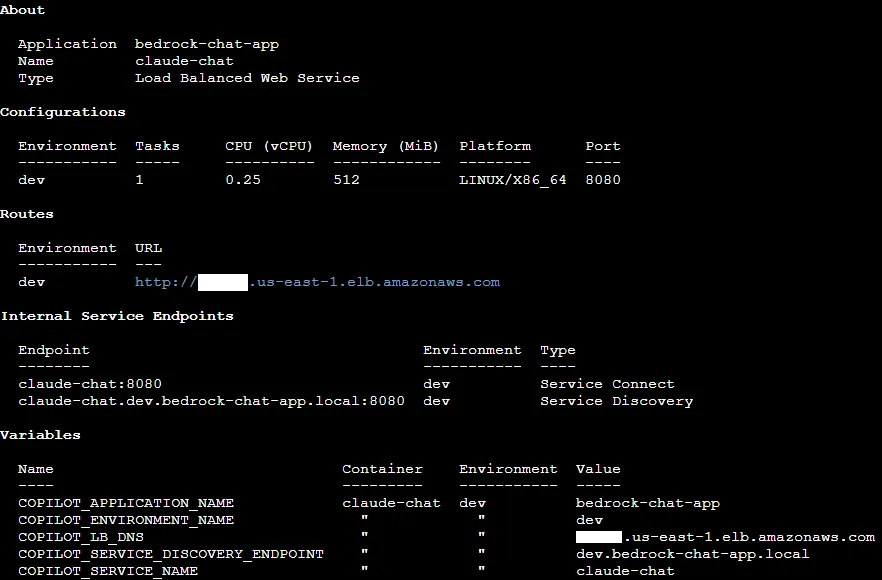
1
copilot svc status --env dev --name claude-chat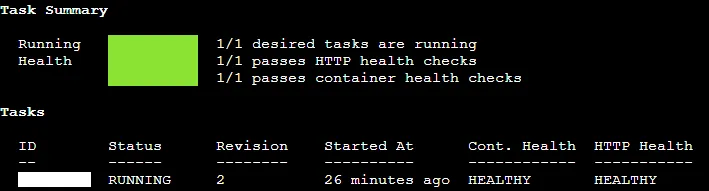
1
copilot svc logs --app bedrock-chat-app --env dev --name claude-chat--resources flag with the env show / svc show sub-commands to get the full list of active resources or env package / svc package to print the corresponding CloudFormation template.💡 For more in-depth information on how to handle authentication, please refer to FastAPI's security and middleware documentation.
app/server.py with the following code sample.1
2
3
4
5
6
7
8
9
10
11
12
13
14
15
16
17
18
19
20
21
22
23
24
25
26
27
28
29
30
31
32
33
34
35
36
37
38
39
40
41
42
43
44
45
46
47
48
49
50
51
52
53
54
55
56
57
58
59
60
61
62
63
64
65
66
67
68
69
70
71
72
73
74
75
76
77
78
79
80
81
82
83
#pylint: disable=missing-function-docstring,wrong-import-position
import os
import secrets
from fastapi import APIRouter, Depends, FastAPI, HTTPException, status
from fastapi.openapi.docs import get_redoc_html, get_swagger_ui_html
from fastapi.openapi.utils import get_openapi
from fastapi.responses import RedirectResponse, Response
from fastapi.security import HTTPBasic, HTTPBasicCredentials
# The following section is adapted from
# https://github.com/tiangolo/fastapi/issues/364
# We are disabling the default docs and
# recreating them behind some basic authentication
app = FastAPI(
title="Claude Chat",
version="0.1.0",
docs_url=None,
redoc_url=None,
openapi_url = None,
)
router = APIRouter()
security = HTTPBasic()
def get_current_username(credentials: HTTPBasicCredentials = Depends(security)):
correct_username = secrets.compare_digest(
credentials.username, os.getenv('BEDROCK_CHAT_USERNAME', 'bedrock'))
correct_password = secrets.compare_digest(
credentials.password, os.getenv('BEDROCK_CHAT_PASSWORD', 'bedrock'))
if not (correct_username and correct_password):
raise HTTPException(
status_code=status.HTTP_401_UNAUTHORIZED,
detail="Incorrect username or password",
headers={"WWW-Authenticate": "Basic"},
)
return credentials.username
async def health():
content = """
<h3>Bedrock Chat is up and running!</h3>
"""
return Response(content=content, status_code=200, media_type="text/html")
async def redirect_root_to_docs():
return RedirectResponse("/docs")
async def get_swagger_documentation():
return get_swagger_ui_html(openapi_url="/openapi.json", title="docs")
async def get_redoc_documentation():
return get_redoc_html(openapi_url="/openapi.json", title="docs")
async def openapi():
return get_openapi(title=app.title, version=app.version, routes=app.routes)
###############
# Claude Chat #
###############
from langserve import add_routes
from claude_chat.chain import chain as claude_chat_chain
add_routes(router, claude_chat_chain, path="/claude-chat")
app.include_router(router, dependencies=[Depends(get_current_username)])
########
# Main #
########
if __name__ == "__main__":
import uvicorn
uvicorn.run(app, host="0.0.0.0", port=8000)
get_current_username to authenticate the user. The default credentials are bedrock/bedrock, but you can change their values by fixing BEDROCK_CHAT_* environment variables./docs to /health in the copilot/claude-chat/manifest.yml.1
2
copilot secret init --app bedrock-chat-app --name BEDROCK_CHAT_USERNAME
copilot secret init --app bedrock-chat-app --name BEDROCK_CHAT_PASSWORD
1
2
3
secrets:
BEDROCK_CHAT_USERNAME: /copilot/${COPILOT_APPLICATION_NAME}/${COPILOT_ENVIRONMENT_NAME}/secrets/BEDROCK_CHAT_USERNAME
BEDROCK_CHAT_PASSWORD: /copilot/${COPILOT_APPLICATION_NAME}/${COPILOT_ENVIRONMENT_NAME}/secrets/BEDROCK_CHAT_PASSWORDdev environment by issuing the command1
copilot svc deploy --name claude-chat --env devcurl command:1
2
3
4
5
6
7
8
9
10
11
12
13
14
15
16
# Retrieve the public load balancer DNS name
export COPILOT_LB_DNS=`aws cloudformation describe-stacks \
--stack-name bedrock-chat-app-dev | \
jq -r '.Stacks[0].Outputs[] | \
select(.OutputKey == "PublicLoadBalancerDNSName") | \
.OutputValue'`
# Make a request to the service
# Pro tip: Get only the model output by piping (|)
# the command below to jq .output.content
curl --silent \
--request POST \
--user <USERNAME>:<PASSWORD> \
--header 'Content-Type: application/json' \
--data-raw '{"input": {"input": "<PROMPT>", "role": "<ROLE>" }, "config": { "configurable": {"model": "<MODEL>"}}}' \
$COPILOT_LB_DNS/claude-chat/invokeUSERNAME, PASSWORD, ROLE, PROMPT and MODEL (e. g. claude_3_haiku) with the correct values.💡 You can restrict access to the service by adding a custom security group via workload add-on templates. The security group will be automatically attached to the ECS service as long as it is included in theOutputsection of the template.
⚠️ As of this writing, LangSmith is still in limited preview (beta release). For more information on how to get started with LangSmith, please refer to the LangSmith docs for a complete interactive walkthrough.
1
copilot secret init --app bedrock-chat-app --name LANGCHAIN_API_KEY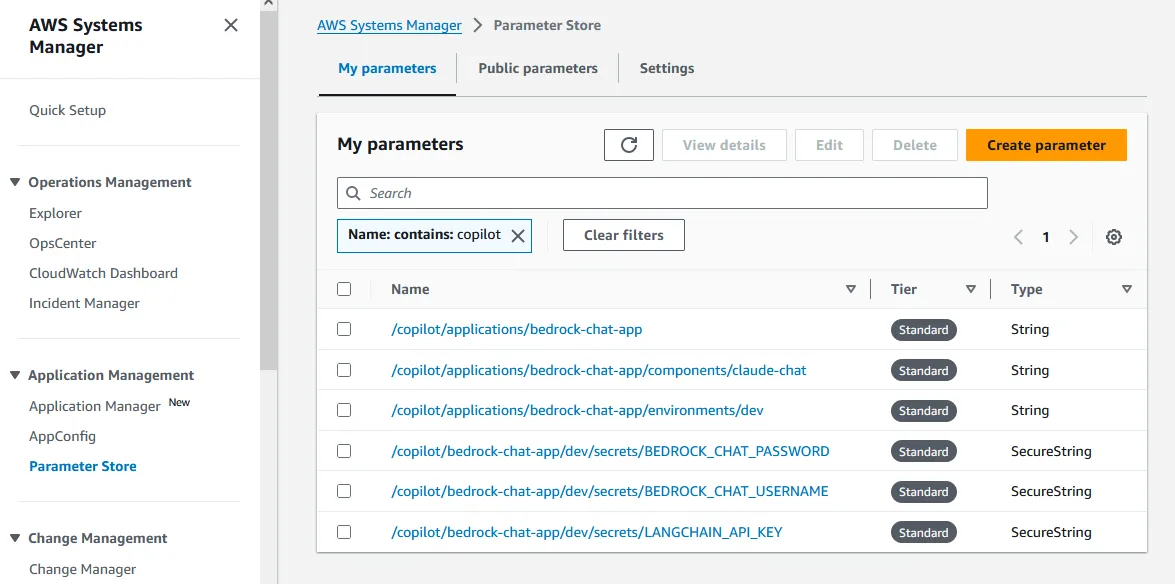
1
2
3
4
5
6
7
variables:
LANGCHAIN_TRACING_V2: true
LANGCHAIN_PROJECT: ${COPILOT_APPLICATION_NAME}-${COPILOT_ENVIRONMENT_NAME}
LANGCHAIN_ENDPOINT: "https://api.smith.langchain.com"
secrets:
LANGCHAIN_API_KEY: /copilot/${COPILOT_APPLICATION_NAME}/${COPILOT_ENVIRONMENT_NAME}/secrets/LANGCHAIN_API_KEY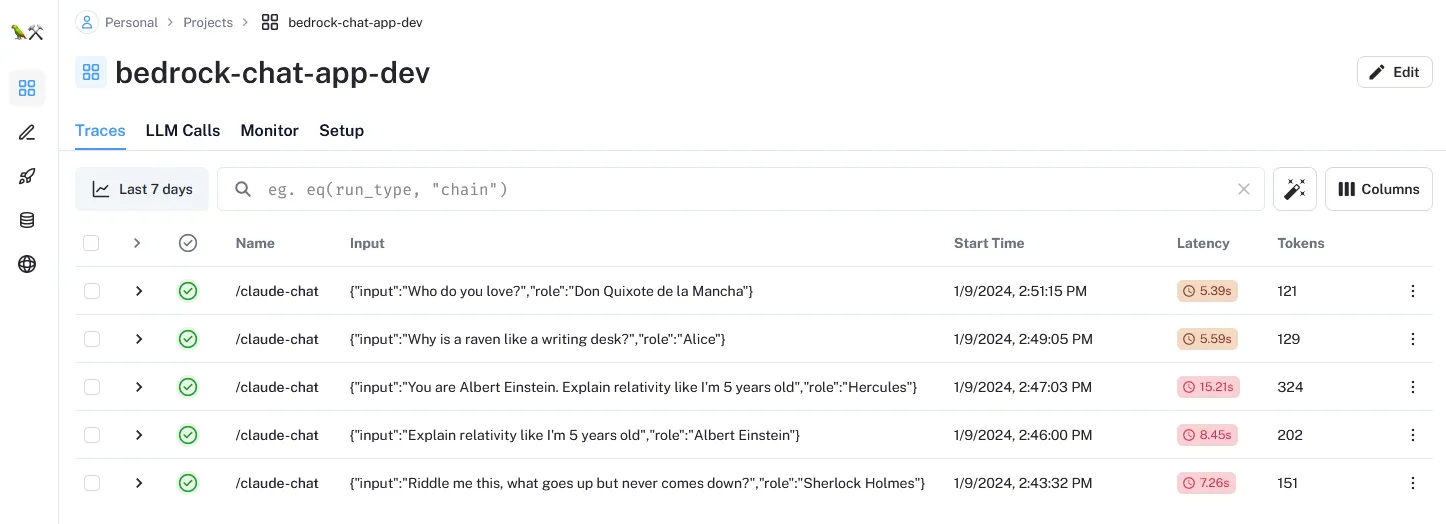
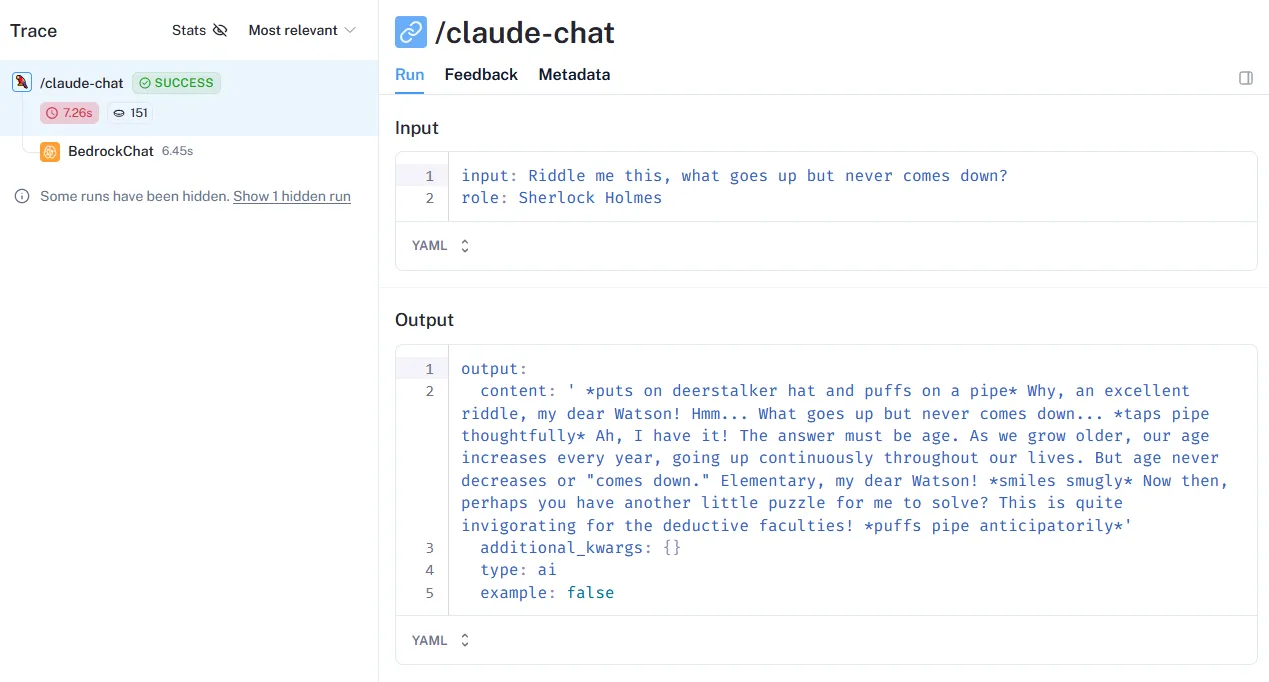
1
2
3
4
5
6
7
8
# Remove Claude Chat service
copilot svc delete --env dev --name claude-chat
# Remove dev environment
copilot env delete --name dev
# Remove Bedrock Chat application
copilot app delete --name bedrock-chat-app1
aws cloudformation delete-stack --stack-name langserve-aws1
2
3
# Switch off the environment and delete it
conda deactivate
conda remove -n langserve-aws --all📩 Any questions/feedback? Leave a comment below and let's build together! 💪
- (LangChain) LangChain Expression Language
- (AWS) Introducing AWS Copilot
- (AWS) AWS Copilot CLI
Any opinions in this post are those of the individual author and may not reflect the opinions of AWS.
